Email a Link (URL) from Internet Explorer on Windows
 This tutorial will show you how to send a link to a web page through email; while we use Internet Explorer 7 on Windows Vista, the procedure is identical with Internet Explorer 6 on Windows XP or previous versions of Windows.
This tutorial will show you how to send a link to a web page through email; while we use Internet Explorer 7 on Windows Vista, the procedure is identical with Internet Explorer 6 on Windows XP or previous versions of Windows.
 Likewise, while we use Outlook 2007 for this demonstration, you can email link to web pages from Internet Explorer with most email programs (Outlook Express, Windows Mail, Windows Live Mail, Thunderbird, WordPerfect Mail…)
Likewise, while we use Outlook 2007 for this demonstration, you can email link to web pages from Internet Explorer with most email programs (Outlook Express, Windows Mail, Windows Live Mail, Thunderbird, WordPerfect Mail…)
Tip: If you want to email an actual web page from Internet Explorer, see how to send a web page through email from Internet Explorer…
Quick Overview: What Is a Link? (aka Hyperlink)
A "link" (or "hyperlink") is a special piece of text which represents an Internet address (or "URL"). The address of the page you are reading, for example, is: http://www.freeemailtutorials.com/webBrowsingAndEmail/emailWebPagesFromInternetExplorer.php
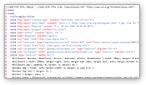 The vast majority of email programs recognize the pattern of Internet addresses, and automatically transform them into clickable links which will open the web page they point to. Unlike the previous tutorial (How to email web pages) emailing a link does not cause as many potential compatibility problems (like showing to a puzzled recipient some raw HTML code).
The vast majority of email programs recognize the pattern of Internet addresses, and automatically transform them into clickable links which will open the web page they point to. Unlike the previous tutorial (How to email web pages) emailing a link does not cause as many potential compatibility problems (like showing to a puzzled recipient some raw HTML code).
Emailing a Link from Internet Explorer
The previous tutorial showed you how to email an actual web page from Internet Explorer 6 or Internet Explorer 7: in this tutorial, we will simply send a link (or "Hyperlink", or "URL") to the web page. This has the advantage of creating smaller emails, and being compatible with more email programs. First, navigate to a web page or website in Internet Explorer.
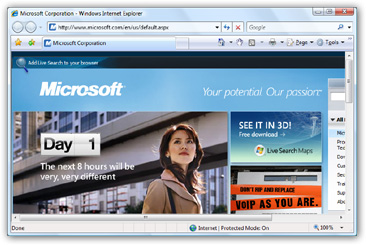
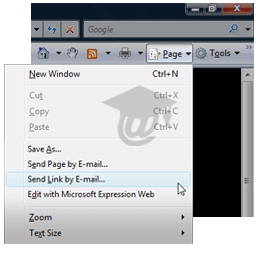 You do not have to wait for the whole web page or website to have loaded in Internet Explorer before you can send a link to it.
You do not have to wait for the whole web page or website to have loaded in Internet Explorer before you can send a link to it.
If you are using Internet Explorer 7: click on Internet Explorer's Page menu, and choose the command Send Link by E-mail…
If you are using Internet Explorer 6: go to the File menu, and choose Send > Link by Email
By default, Internet Explorer 7 does not have a File menu visible; this is a quick way to determine which version of Internet Explorer you are running. (Otherwise, go under Internet Explorer's Help menu, and choose About to determine which version you have - follow the simple steps in this tutorial: what version of Internet Explorer do I have?.)
Tip — how to email a web page link with Hotmail: If you are using Internet Explorer 8, you can easily send a link by email using Hotmail right from the web page itself. Please see our use Hotmail as default email client tutorial.
Auto-generated Web Page Link in New Email
After you have chosen to Send Link by E-mail, Internet Explorer will generate an email, using your default email program, whose subject line is the web page's title, and whose content is a link to the address of the web page or website. 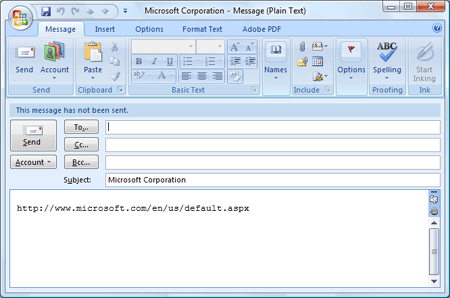
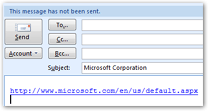 Depending on your settings, the web page link may not automatically show as a blue, underlined link.
Depending on your settings, the web page link may not automatically show as a blue, underlined link.
In Outlook, entering a new line after the link will convert it to a clickable link. However, this is not necessary, since your recipient will see the link as an interactive, clickable hyperlink. Send yourself the link to try!
Depending on the default email program set for Windows, the email's subject line can vary: when you click "Send Link by E-mail", Internet Explorer sends the command to the default Windows email program, which in turn handles it its own way. In our case, Microsoft Outlook 2007 is set as Windows Vista's default email application.
Tip: Set the default email program on Windows XP
When Should You Send a Link Instead of a Web Page?
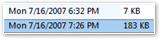 Aside from potential compatibility problems with your recipients' email program, sending a link to a web page, rather than a copy of the web page itself, is size. Compare the first email (size of 7Kb), which is an email link, with the second (size of 183Kb), which contains a copy of the web page we emailed from Internet Explorer in the previous tutorial.
Aside from potential compatibility problems with your recipients' email program, sending a link to a web page, rather than a copy of the web page itself, is size. Compare the first email (size of 7Kb), which is an email link, with the second (size of 183Kb), which contains a copy of the web page we emailed from Internet Explorer in the previous tutorial.
The How to email a web page from Internet Explorer tutorial shows you how to email the web page itself, rather than just a link to it.