Disable multi colored tabs in Internet Explorer 8 (Turn off Tab Groups)
The latest version of Internet Explorer includes a feature called "Tab Groups", which helps you determine which tab opened another one, so you can (in theory) more easily manage all your opened tabs. Fortunately for those who find this option distracting more than anything else, Microsoft lets you turned off tab groups altogether. This tutorial explains how to disable multi colored tabs in Internet Explorer 8, and how to turn it back on if you want to revert to using this feature later on. Here's an example of IE tabs with different colors:![]()
Prevent Internet Explorer from using different colors for your browsing tabs
Follow these steps to completely disable tab groups and colors:
- If needed, start by opening Internet Explorer
- Then, click on the "Tools" menu; if you don't see it, press the Alt+T keyboard shortcut instead. Now, choose "Internet Options".
- Internet Explorer will open the Internet Options dialog: make sure that the "General" is selected (it should be by default).
- Click on the "Settings" button under the "Tabs" section, as shown below:

- Internet Explorer will now open a "Tabbed Browsing Settings" dialog, which centralizes into a single location nearly all options you can configure for your tabs.
- Inside the first group of options, uncheck the "Enable Tab Groups*" checkbox, which is checked by default. The asterisk following this setting indicates that you will need to restart Internet Explorer before you see the change in action.
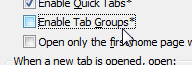
- Click "OK" to apply your new color-less tab setting, and return to the main Options dialog; once there, click "OK" again to return to Internet Explorer.
- You have successfully turned off tab colors and Tab Groups in Internet Explorer! To see your new tabs, all in the same background color, close Internet Explorer and re-open it. From this point on, all browsing tabs will have the same, default color, regardless of how they were opened, and from which other tabs, in the case of links clicked to open a new tab (how to force Internet Explorer to open a link in a new tab).
Re-enable colors in tabs for Internet Explorer
If you later on decide that you want to have your browser tabs appear in different colors again, just follow the same steps: but this time, once inside the "Tabbed Browsing Settings" dialog, check the Enable Tab Groups checkbox to force Internet Explorer to use same colors for tabs that were opened by another tab. Just restart your web browser and the new colored tabs will start appearing again (if they don't, you may just have forgotten on IE window that still needs to be closed).