Create Favorites folder / subfolders in Internet Explorer
By default, anytime you add a web page to your Favorites in Internet Explorer, the website's shortcut is created in the Favorites menu itself: after a while, it will become difficult to find bookmarks in your Favorites, unless you come up with some kind of organization. You're in luck: Internet Explorer lets you create folders inside your Favorites, and any existing Favorite can be moved to that folder, and any new website you bookmark can have its shortcut placed inside a folder of your choice. In this tutorial, you will learn how to create a Favorites folder in two ways: first, we'll show you how to create a folder as you are adding a website to your Favorites, and how to make a Favorites folder after the fact.
The Favorites menu and the Favorites Center (Internet Explorer 7 and Internet Explorer 8) are in fact the reflection of an actual folder on your computer, a system folder for each Windows user, where all your bookmarks are created. A later tutorial explains where your Favorites folder is located and how to access it; for now, simply knowing that you are dealing with a real Windows folder behind the scenes may help you, conceptually.
Create a Favorites folder as you are bookmarking a web page
The first way to create a Favorites folder is directly from the "Add a Favorite" dialog (the one that appears when you hit Ctrl+D inside Internet Explorer). Notice that, by default, the "Favorites" location is automatically selected under the Create in dropdown menu: this means that Internet Explorer will add the current bookmark inside the Favorites menu itself.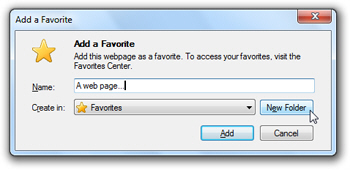
To place the new bookmark inside a Favorites folder, either select a pre-existing folder (and click Add to save the shortcut inside that folder), or click on the New Folder button: Internet Explorer's "Create a Folder" dialog will open, and let you choose a name under "Folder Name". To create a subfolder, type a name, and pick an existing Favorites folder under the Create in dropdown menu; to create a regular folder (not subfolder), simply type a name for it, leave "Favorites" selected in the dropdown menu, and click the Create button: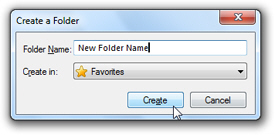
Create an IE Favorites folder / subfolder after the fact
To create a new folder without actually adding a new web page to your Favorites: if you are using Internet Explorer 7 or Internet Explorer 8 (the latest versions), click on the Favorites Center button on the left of your tabs, right-click on any bookmarked site (not folder), and choose "Create New Folder" from the context menu.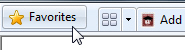
Hit Alt+C to quickly open the Favorites Center.
Internet Explorer will right away create an empty Favorites folder at the bottom of the listing, and make its name editable: choose a new folder name, and hit Enter to accept it.![]()
If you are using Internet Explorer 6 (which does not include exactly a Favorites Center), follow our tutorial on opening your Favorites folder in Windows Explorer, and create a folder from there, as you would in any regular
Create new folders from the "Organize Favorites" dialog
Choosing "Organize Favorites" from the Favorites menu will also let you create folders and subfolders, but this functionality will be covered in a later tutorial.