View the properties of an email folder in Outlook Express
As we saw in a few tutorials before, Outlook Express handles email folders and messages like Windows XP handles folders and files: you can rename them, move them, copy them, or delete them. And, like regular files on your computer, Outlook Express folders and emails have their own Properties dialog, which gives you some information about the selected item. In this tutorial, we will show you how to access a folder properties from your email program.
Get a folder's properties in Outlook Express
Follow these steps to access the summary dialog of a selected email folder: (if needed, see how you can show the Folder List in Outlook Express.)
- Right-click on a folder, and choose "Properties" from the context menu: Outlook Express will open a dialog named after the selected email folder:
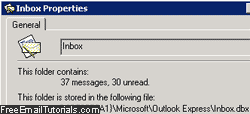
- First, it will display the current name of the folder inside an optionally editable text field (edit and type over the current name and click Apply to rename the folder). Note that the folder name is only editable when Outlook Express allows you to rename that particular folder: contrast the screenshot below with the previous one.
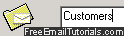
Tip: you don't actually need to go through the Properties dialog for that - other ways to rename folders in Outlook Express. - Outlook Express next shows an email count for that folder: total number of email messages it contains, and number of unread emails. Note: number of unread messages is always visible between parentheses - an email folder contains unread emails if its name is shown is boldface letters, and if it shows a number enclosed in parentheses; here are two folders, one of which contains unread emails:
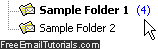
- Finally, Outlook Express gives you the actual path of the selected email folder: as we explained in our Outlook Express Backup tutorial, each email folder in this email program is, behind the scenes, and physical "
DBX" file stored in Windows under your profile. You can highlight the folder path (minus the file name), and paste it inside Windows Explorer to view all your Outlook Express folders, and check the Properties of these files directly, to get "Windows style" information on the underlying folder file (right-click on theDBXfile and choose "Properties"). This is the very technique we use in our "Folder Size and Message Count" tutorial.
This is how you can get and view the properties of an email folder in Outlook Express, and access the underlying DBX files to get their own file properties through Windows XP.