Delete a contact in Outlook Express (Remove from address book)
Previous tutorials explained how to create a new contact in the address book, add contacts from email messages, and how to update contacts' information in Outlook Express. We will now show you how to remove a contact from the address book, which completely deletes contacts from Outlook Express: before we get started though, know that you cannot recover a deleted contact from the Outlook Express address book, unless you have backed up your address book or previously exported your contacts to a file. In other words, make sure that you will not miss the contact from your list before you delete him or her - no second chance or "Undo Delete" command for these contacts!
Remove contacts from Outlook Express
Follow these simple steps to get rid of old contacts you no longer need:
- From Outlook Express, click on the Tools menu and select "Address Book" (or press the Ctrl+Shift+B keyboard shortcut).
- Once the address book opens in a new window, all your contacts will be listed on the right side; this includes your default contacts, contact folders (shown in the left pane), as well as contact groups (aka distribution lists), just like in this screenshot:
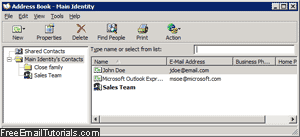
- Locate the contact you want to delete - if you cannot immediately locate him / her, you can use the Find People tool to search your entire address book.
- Once you found the contact you want to remove, right-click on that person, and choose "Delete" from the context menu: this works both in the address book itself, or the Find tool's search results. Outlook Express will not display any warning, and immediately (and permanently) remove that contact from your address book:
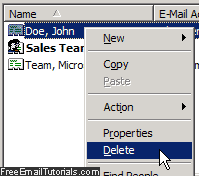
- You can now close the address book window and return to your emails in Outlook Express; the contact was successfully deleted.
The change takes effect immediately, and you will no longer see any reference to that person: when you send new emails, for example, Outlook Express will no longer show that contact's email address as suggestion (a default behavior which could be turned off).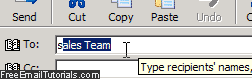
Tip: if you've created contact groups, no need to worry about deleted contacts still appearing in them. When deleting address book contacts, Outlook Express automatically removes it from any distribution list they might have belonged to. If you created a duplicate copy of that contact, however, Outlook Express will only delete the version of the contact you selected, not both copies (because they are considered "separate" entries).
Always remember a contact deletion in Outlook Express cannot be undone without restoring from earlier backups (hint: you can import contacts in Outlook Express).