Search address book and find contacts in Outlook Express
As you saw in the previous tutorial, Outlook Express allows to very easily sort your address book contacts by a number of criteria; but when this approach doesn't allow you to (quickly) find a contact you're looking for, the "Find People" tool comes to the rescue, and allows you to search throughout your entire address book, including contact folders, for contacts matching one or more of the search criteria you decide to include. We'll also give you a brief overview of the inline search tool, more readily available, but with more limited functionality.
Quickly locate a contact in the Outlook Express address book
The easiest way to find fast a contact in Outlook Express, assuming that you have a small enough address book, is to use the inline search tool.
From Outlook Express' main window, click on the Tools menu and select "Address book". The new window opens and shows all your contacts. Type some search criteria to find the contact you are looking for inside the "Type name or select from list" text field: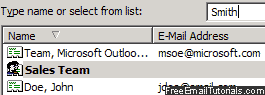
Start typing the name of the person you want to find, but in the same order in which the contacts are displayed (last name first, by default). As you type, Outlook Express will perform an "incremental" search and highlight the first contact that matches your search. This is more a way of quickly locating a contact, than actually searching your entire address book, which is explained in the next section of this tutorial: if no match is found, nothing will happen.
Tip: a contact group (distribution list) may also be highlighted as result if it contains a member whose name/email/phone (etc.) matches what you typed in the search box.
Search for Outlook Express contacts with the address book Find People tool
Follow these steps to find a contact in Outlook Express:
- From inside the address book, click on the Find People button displayed in the toolbar - or go to "Edit > Find People" (keyboard shortcut of Ctrl+F, for future reference!)
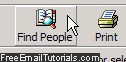
- The Outlook Express address book will now open a search window, title "Find People", which contains five text fields. By default, the dropdown menu at the top ("Look in") has "Address book" selected - we'll keep that choice and ignore the directories, since the inner workings of the search tools are the same, with the exception of some fields being hidden in some cases:
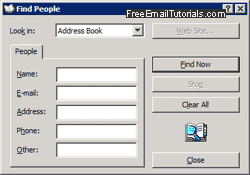
- To find people in your Outlook Express address book, supply as little or as much information as you want: "Name", "E-Mail", "Address", "Phone", or "Other" are all valid search fields - the last one will search the entire profile of each contact, which is slower and less efficient, but sometimes a good last resort if you can't remember anything but a small piece of information about the contact.
- Once you have entered some data to search by, click on the "Find Now" button, and Outlook Express will start searching for matching contacts inside your address book.
- In most cases, the search results will be near immediate, and appear in a new pane that extends and shows below the original Find People dialog. Just double-click on the contact you wanted to find, if the search was successful, or right-click on any of them for more options (like sending them an email message).
...And these are the two built-in search tools Outlook Express offers to find contacts inside your address book - extremely easy to use, and only a couple of clicks away!