Office 2007 System Requirements
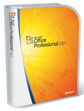 Will Outlook 2007 run on my computer? This question is answered by the official Office 2007 system requirements: this set of guidelines determines the lowest threshold beyond which Office 2007, and Outlook 2007, should run reasonably well on your PC. These system requirements are of course affected by a range of other factors, including what applications you are running alongside Office 2007 programs, the number of applications running at any given point, the defragmentation state of your hard drive, etc. This tutorial demystifies these somewhat meaningless system requirements for the so-called average user, and tries to express them in layman's terms.
Will Outlook 2007 run on my computer? This question is answered by the official Office 2007 system requirements: this set of guidelines determines the lowest threshold beyond which Office 2007, and Outlook 2007, should run reasonably well on your PC. These system requirements are of course affected by a range of other factors, including what applications you are running alongside Office 2007 programs, the number of applications running at any given point, the defragmentation state of your hard drive, etc. This tutorial demystifies these somewhat meaningless system requirements for the so-called average user, and tries to express them in layman's terms.
Will Outlook 2007 run on my computer?
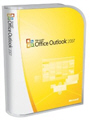 We have broken down below the Office 2007 system requirements by category; we are basing these requirements on someone who would like to use Outlook 2007, because each version of Office 2007 can have variable requirements; aside from disk space requirements though, the rest is consistent between official editions (versions) of Office 2007:
We have broken down below the Office 2007 system requirements by category; we are basing these requirements on someone who would like to use Outlook 2007, because each version of Office 2007 can have variable requirements; aside from disk space requirements though, the rest is consistent between official editions (versions) of Office 2007:
- Office Basic 2007
- Office Standard 2007
- Office Home and Student 2007
- Office Professional 2007
- Office Small Business 2007
- Office Professional Plus 2007
- Office Enterprise 2007
- Office Ultimate 2007
Operating system requirements (which version of Windows)
 In order to run Office 2007, you will need to have at least Windows XP with Service Pack 2 ("XP SP2") or Windows Server 2003 with Service Pack 1 installed ("2003 SP1"). This implies that Office 2007 will run on Windows 7, Windows Vista, Windows Server 2008 and Windows Server 2008 R2.
In order to run Office 2007, you will need to have at least Windows XP with Service Pack 2 ("XP SP2") or Windows Server 2003 with Service Pack 1 installed ("2003 SP1"). This implies that Office 2007 will run on Windows 7, Windows Vista, Windows Server 2008 and Windows Server 2008 R2.
Will Office 2007 work on Windows 7? Yes, even though Windows 7 was released after Office 2007, Office 2007 will run on Windows 7.
If you are unsure: What version of Windows do I have?
Processor ("CPU") requirements
 The CPU requirements for Office 2007 are very low: 500Mhz clock speed. In English, this means that Office 2007 will run on just about any computer purchased (new) within the past 5 years or so. Do double-check your processor though, a modern but lower end computer may be just barely meeting the minimum Office 2007 system requirements.
The CPU requirements for Office 2007 are very low: 500Mhz clock speed. In English, this means that Office 2007 will run on just about any computer purchased (new) within the past 5 years or so. Do double-check your processor though, a modern but lower end computer may be just barely meeting the minimum Office 2007 system requirements.
Memory ("RAM") requirements
 Office 2007's memory requirements, or "RAM", are extremely modest, at just 256Mb (megabytes). Most likely, if you have a version of Windows that matches the Office 2007 system requirements, you have enough RAM. Keep in mind that 256Mb or RAM is very low, and although Office 2007 will run, it will run very slow. Unlike previous versions of office, Office 2007 and the upcoming Office 2010 make a more intense use of graphics - the rule of thumb: the prettier the interface of a program, the more demanding it will be on your computer's memory and graphics card!
Office 2007's memory requirements, or "RAM", are extremely modest, at just 256Mb (megabytes). Most likely, if you have a version of Windows that matches the Office 2007 system requirements, you have enough RAM. Keep in mind that 256Mb or RAM is very low, and although Office 2007 will run, it will run very slow. Unlike previous versions of office, Office 2007 and the upcoming Office 2010 make a more intense use of graphics - the rule of thumb: the prettier the interface of a program, the more demanding it will be on your computer's memory and graphics card!
Disk space requirements (how much free space on your hard drive)
The disk space requirements for Office 2007 depend on which edition you install:
| Office Basic 2007 Office Standard 2007 Office Home and Student 2007 | 1.5Gb (gigabytes) |
|---|---|
| Office Professional 2007 Office Small Business 2007 Office Professional Plus 2007 Office Enterprise 2007 | 2Gb (gigabytes) |
| Office Ultimate 2007 | 3Gb (gigabytes) |
The actual amount of disk space you will need to install Office 2007 will also depend on the number of features you decide to install. The Microsoft Office installer lets you add or remove components, and also allows you to install features at a later time, when you need them, by inserting your Office 2007 CD - this remark only applies to disk installs of Office 2007, not the Office Professional 2007 download you can get from Microsoft's website (covered in detail in our Download Outlook 2007 Free Trial tutorial).
Display requirements (Screen resolution)
 While Microsoft does not recommend a particular performance for your video card (discrete graphics) or GPU (integrated graphics), it does recommend a minimum screen resolution of 1024x768 pixels: this requirement has more to do with making Office 2007 usable and a real technical requirement. Running Office 2007 at a lower screen resolution (e.g. on a netbook) is possible, but impractical! To take Outlook 2007 as an example, showing the email folders and To-Do bar at a low screen resolution leaves very little room for your emails and reading pane.
While Microsoft does not recommend a particular performance for your video card (discrete graphics) or GPU (integrated graphics), it does recommend a minimum screen resolution of 1024x768 pixels: this requirement has more to do with making Office 2007 usable and a real technical requirement. Running Office 2007 at a lower screen resolution (e.g. on a netbook) is possible, but impractical! To take Outlook 2007 as an example, showing the email folders and To-Do bar at a low screen resolution leaves very little room for your emails and reading pane.