Setting the Default Email Client in Windows XP
 Out-of-the-box, Microsoft Windows is configured to use Outlook Express as the default email client (or "default mail handler"). This makes sense, since Outlook Express is bundled in Windows along with Internet Explorer.
Out-of-the-box, Microsoft Windows is configured to use Outlook Express as the default email client (or "default mail handler"). This makes sense, since Outlook Express is bundled in Windows along with Internet Explorer.
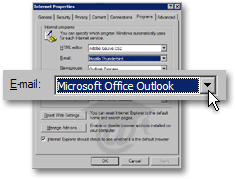 This tutorial will show you how to change the default email program on Windows. Most email programs you installed on your computer can be configured as described below, by configuring the global Windows settings from the Control Panel.
This tutorial will show you how to change the default email program on Windows. Most email programs you installed on your computer can be configured as described below, by configuring the global Windows settings from the Control Panel.
Most email programs can set themselves as Windows' default mail handler from their options dialogs; for example -by default- Microsoft Outlook, Outlook Express and Thunderbird will check if they are the default email program on startup.
The default email program on Windows can be set in two different ways; we will show you how to configure the default email client using the Windows Control Panel.
Related - here is how you can set Windows' default email program from within the email client itself:
• Set Outlook 2003 as the default email client on Windows
• Set Thunderbird as the default Windows email program
• Set Windows Live Mail as the default Windows email program
(Both these tutorials will also explain how to set themselves as default mail handler by using Windows' Control Panel.)
In this tutorial, you will learn how to set your default email program in Windows XP. If you are using Windows Vista, please see how to set your default email client on Windows Vista.
Setting the Default Email Client on Windows
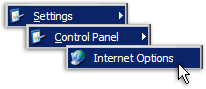 To the default email client on Windows, go to the Start Menu, choose Control Panel and Internet Options.
To the default email client on Windows, go to the Start Menu, choose Control Panel and Internet Options.
The Windows Internet Options are also available from Internet Explorer, by going to Tools > Options, and selecting the Programs tab.
 Depending on your Windows settings, the Control Panel may not expand, but instead open the Control Panel window.
Depending on your Windows settings, the Control Panel may not expand, but instead open the Control Panel window.
If this is the case, simply double-click the Internet Options icon.
Selecting an Email Program as Windows' Default Email Client
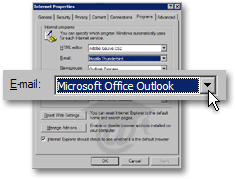 The common Internet program types (including email applications) are listed on the program tabs of the Internet Properties window/dialog.
The common Internet program types (including email applications) are listed on the program tabs of the Internet Properties window/dialog.
Under E-mail, all email programs recognized as such by Windows will be listed: Outlook 2003 will be among these if it is installed on your computer.
Select Outlook 2003 from the E-mail drop-down, and click OK to validate your choice.
Check the success of the change with this email link: it should open a Outlook 2003 new email window.
Tip: Configuring Windows' default email application can also be done from Internet Explorer's Options dialog. In Internet Explorer, go to Tools > Options, and click the Programs tab.
Setting Unrecognized Programs as Windows' Default Email Client
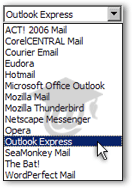 Some email clients (very few) may not be recognized by Windows, which means that they will not show up in the list of candidates available to handle by default emails on Windows.
Some email clients (very few) may not be recognized by Windows, which means that they will not show up in the list of candidates available to handle by default emails on Windows.
If the email program you want to set as the default email program in Windows is not available, check the email client's internal settings and options, or contact the email client vendor.
Most email applications can be set as Windows' default email client from the email program itself.
For example, the Mulberry email client is not recognized as email program by Windows, and does not appear in the list.
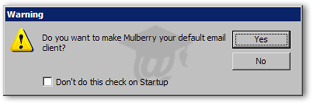 Like many email applications, the Mulberry email program automatically checks if it is the default email client for Windows.
Like many email applications, the Mulberry email program automatically checks if it is the default email client for Windows.
(Here too, setting Mulberry as default email client can also be done from the program's Preferences dialog.)
Web Browsers and the Windows Default Email Client
Be aware that some programs (like web browsers) can pass email link to a program other than Windows' default email client. This is an excellent feature, but it may mislead you into thinking that an email program is Windows' default mail handler — when it actually isn't.
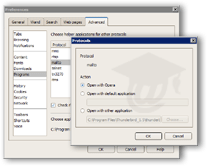 For example, the Opera web browser allows you define the default mail program to handle email links on web pages displayed inside Opera.
For example, the Opera web browser allows you define the default mail program to handle email links on web pages displayed inside Opera.
From its Preferences window, Opera lets you choose which program should handle email operations by default within Opera, regardless of your Windows default email client.
This means that your Windows default email client may be Outlook Express, but an email link in Opera would open Opera Mail or Microsoft Outlook.
Testing Your Default Email Application on Windows
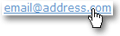 Unlike other web browsers which allow you to define the default mail handler outside Windows settings, Internet Explorer uses the email program you defined as default for Windows.
Unlike other web browsers which allow you to define the default mail handler outside Windows settings, Internet Explorer uses the email program you defined as default for Windows.
To confirm that your default Windows mail program has been changed, click this link in Internet Explorer. This email link will open a blank email from your default email program.