Temporarily hide a label in Gmail (without deleting it)
The main way Gmail lets you organize your email messages and inbox is through "Labels", or virtual folders that allow you to categorize related emails. As all good things, you can end up overdoing it and defeating the initial purpose of saving time with a good organizational scheme, namely by having too many filters / labels to the point where the whole thing becomes literally unmanageable. While you can permanently delete labels in Gmail, an often preferred solution is to instead temporarily disable and hide labels you use less often, as you'll learn how to do in this tutorial - said label is out of view, but remains available when you decide to reactivate it.
Deactivate labels in your Gmail account
- Once you are signed in to your Gmail account, you will see a Settings link displayed near the top right corner of the screen; click on it:
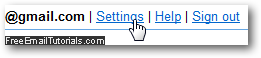
- Next, click on the "Labels" tab (Gmail should have automatically loaded the "General" options for your email account, not what you need).
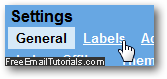
- The screen will fill with all the labels associated with your Gmail account; at the top, you will find the "System Labels" (Inbox, Buzz, Starred, Chats, Sent Mail, Drafts, All Mail, Spam, and Trash), which come with every Gmail account. We are assuming that you want to hide labels you have created, not the system labels - but if you do, the procedure is exactly the same as shown in the rest of this tutorial.
- Scroll down about midway through until you see a section called "Labels", below which are listed all custom labels you have created. Notice from the screenshot below that each custom label in your Gmail account has three links on its right: "show", "hide", or "remove", with number of messages for each one.
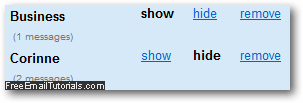
- To temporarily disable and hide an email label in your Gmail account, just click on the "hide" link next to it; as soon as you do, you will notice that the left column on the page (where system and custom labels are displayed), will immediately be shorted by one label, the one you've just hidden.
- Another thing you'll notice right away is that the word "hide" is no longer a link, and that the word "show" is now a clickable link - this obviously lets you know at a glance which labels are active and showing, and which are currently hidden:

And this is how easily Gmail allows you to temporarily deactivate and hide labels in your email account. When you decide that you need once more to see a hidden label, go back to your "Labels" settings and click on the show link next to it!