Free Email Tutorials › Gmail › Add a new label to several email messages at the same time in Gmail
Add a new label to several email messages at the same time in Gmail
A previous tutorial explained how to create a new label in Gmail: once the label is created, you can select the email messages from your inbox and apply that label to them, and so on. But, as you'll learn in this tutorial, Gmail also allow you to combine these two steps into a single one, namely by creating a new label while at the same time assigning it to one or more email messages you have selected for that future label.
Create a new label and assign it to a selection of emails
- After logging in to your Gmail account, you will be in your inbox: start by selecting one or more email messages you find there, and for which you want to create a label.
- Once all messages in which you are interested are selected (using their checkbox), click on the Labels menu, and choose "Create new" at the bottom of the menu:
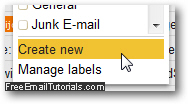
- As soon as you do, Gmail will display a "New Label" dialog prompt: type your new label's name inside the "Please enter a new label name" text field, and click on the OK button to create it, and apply it automatically to all messages you had selected.
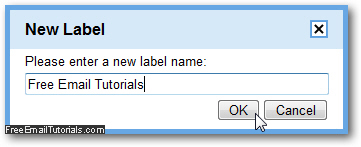
- Gmail will create the label, assign it to all selected emails, and display a confirmation message: "X messages have been labeled '[your-new-label-name]'". (Click on the Undo link if you made a mistake, or remove the label from the mistakenly selected email messages, or rename the label if you made a typo in the label name.)

- You can now change the label color, for example. It is ready to be used just like any other label you created without assigning it to selected messages. In fact, you may not be able to see the new label visible inside the email listing right away - changing the new label's color clearly shows that it was applied to these emails:
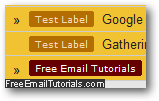
Gmail Tip: note that creating a new label and associating it to pre-existing email messages will not affect these messages in any way (other than adding that label) - if they already had one or more labels attached to them, they will keep these, and the new label will simply be added to the list they already had.