What is "Quick Views" in the new Hotmail? (or QuickViews)
The latest iteration of the Windows Live Hotmail webmail service (June, July, and August 2010 rollouts), includes a new feature called "Quick Views" to help you read emails and sort messages more efficiently. But what are Quick Views exactly? This tutorial explains how to make the best of Quick Views, and understand how they work. (This feature is also available in Windows Live Mail, among other email programs, so you may already be familiar with it.)
Quick Views: on-the-fly mail filters in your Hotmail account
 The new Hotmail comes with 4 built-in Quick Views, displayed in the left pane, below your regular email folders: "Flagged", "Photos", "Office Docs", and "Shipping Updates".
The new Hotmail comes with 4 built-in Quick Views, displayed in the left pane, below your regular email folders: "Flagged", "Photos", "Office Docs", and "Shipping Updates".
By default, Quick Views are visible and expanded: if you cannot see them, click on the "Quick Views" link, as shown on the screenshot, to reveal each of them in the left Sidebar.
The 4 basic Quick Views in Windows Live Hotmail
This is what each Quick View performs, when you click on it inside the left pane:
- If you click on the "Flagged" Quick View, Hotmail will only show emails you have flagged. Like "virtual folders", Quick Views are updated in real time: this means that if you go back to your inbox and unflag an email message, and come right back to the Flagged Quick View, that particular email will no longer show up there.
Unfortunately, the Flagged Quick View also filters messages whose importance was set to "low" or "high" - since many email marketers have the bad habit of marking their newsletters as low importance, you will likely find plenty of those as flagged emails. - The "Photos" Quick View is a one-click way to find all emails in your account that contain pictures as attachment. If, for example. you are waiting to receive an email containing an important picture, you can stay inside the Photos Quick View, and click on it now and then in the Sidebar to refresh the view: at some point, Hotmail will show a new, unread email inside the Photos view!
- The "Office Docs" Quick View works in much the same way as Photos, described above, but for Microsoft Office documents: one-click will search your entire Hotmail account for emails that contain Office files as attachments.
- Finally, the "Shipping Updates" Quick View is a special view, or virtual folder, that lets you quickly isolate emails that contain package tracking information from USPS, FedEx, UPS, and other carriers - but also third-party companies whose emails contain shipment tracking information, making this Quick View really useful:
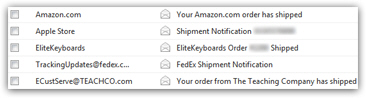
At this time, there are only 4 Quick Views in Hotmail, but this will surely change, including perhaps the ability to allow users to create their own views.
 Tip: just like a regular email folder, any Quick View can be sorted by Date, From (email sender), Subject, Size (including attachments), or even by Conversation ("email threads") - this will help you narrow down and find the email messages you are looking for.
Tip: just like a regular email folder, any Quick View can be sorted by Date, From (email sender), Subject, Size (including attachments), or even by Conversation ("email threads") - this will help you narrow down and find the email messages you are looking for.
Hotmail Quick Views and the search tool
Quick Views let you quickly search throughout all your inbox and other email folders, and even in email messages from other accounts you may have added to your Hotmail profile, in addition to the standard Hotmail email search tool, which remains available to find emails with more detailed information.
In many cases, using Quick Views in your Hotmail inbox will not be of much help if you stay on top of your emails by filling them regularly, possibly by using automatic mail filters (email rules). But Quick Views will be extremely practical since they perform a filtering and search operation across the entire content of your account (all messages).
Can you customize or create your own Quick Views?
Windows Live Hotmail currently only lets you use the default Quick Views provided, without possibility of customizing them or adding new ones; it is likely, however, that seeing the success of Quick Views, that Hotmail will ultimately let you create your own!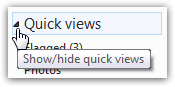
Tip: as mentioned earlier, you can turn off / hide Quick Views in your Hotmail account simply by clicking on the disclosure triangle on the left (see screenshot above). Hotmail will remember your setting, and automatically hide Quick Views the next time you login.