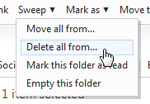Delete all emails sent by a certain sender in Windows Live Hotmail
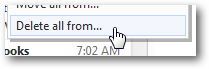 In the new version of Windows Live Hotmail, released in summer 2010, a new feature was added along with the "Sweep" menu, to allow you to manage your emails more efficiently. You can now take one email message in your inbox as example, and use it to tell Hotmail what you want to do with all messages sent by this particular sender, for example. This means that you can, in literally just three clicks, file or delete all emails in your inbox that were sent by a particular person. In this tutorial, we will show you how to delete all emails sent from a particular sender.
In the new version of Windows Live Hotmail, released in summer 2010, a new feature was added along with the "Sweep" menu, to allow you to manage your emails more efficiently. You can now take one email message in your inbox as example, and use it to tell Hotmail what you want to do with all messages sent by this particular sender, for example. This means that you can, in literally just three clicks, file or delete all emails in your inbox that were sent by a particular person. In this tutorial, we will show you how to delete all emails sent from a particular sender.
Delete email messages sent by the same person
Follow these steps to move to the trash can (what Hotmail calls the "Deleted" folder) all emails you've received from a particular sender (regardless of the folder in which they're stored).
- If needed, login to your Hotmail account first; either stay inside your inbox, or navigate to the email folder containing the emails you want to delete.
- Right-click on an email from the person whose messages you want deleted:
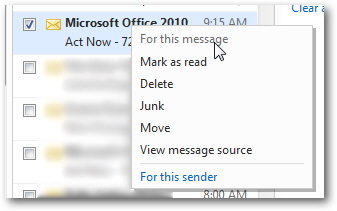
Notice that the standard context menu items, as indicated by the mini header at the top, are designed "for this message" - in other words, the currently selected email. But also notice, at the very bottom of the menu, a "For this sender" link: click on it. - Hotmail will immediately expand the context menu, and include commands that deal with this email message's sender in particular, as shown on the screenshot below:
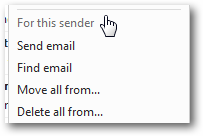
- All four new commands Hotmail is now showing at the bottom of the context menu will affect all emails sent by the person in question: to delete all emails received from this particular sender, choose "Delete all from..." in the menu.
- When you do, Hotmail displays a confirmation message to avoid accidental deletions: "Delete all of them? You're about to delete messages from the following senders [etc.]".
- If you click on the "Delete all" button, Hotmail will move all email messages sent from this person to the Deleted folder (from where you can recover them).
- Also notice the inclusion of a "Also block future messages" checkbox: when you try to delete all emails from a certain person, Hotmail assumes that this sender emails you unwanted messages, and as a shortcut, offers you the option to block the sender in question - in other words, prevent that person's emails from reaching your inbox (more on blocking email senders in Hotmail). Checking the checkbox or leaving it unchecked will make no difference as far as deleting all emails from this sender is concerned.
- As a final note, Hotmail will perform this operation only on the selected email folder: if you are in your inbox, all email messages from this sender will be deleted, but only those currently inside your inbox; if there are others in other folders, you can follow the same steps inside that other folder, or use Hotmail email search to find all these emails.
This is how easily the new version of Windows Live Hotmail allows you to move all emails from the same person to the Deleted folder, in only a few clicks!
Tip: you can also choose to delete all emails from the same multiple senders at the same time. To do that, simply select a few emails from different senders, and click on the "Sweep" menu at the top; then, choose "Delete all from...", and follow the explanations given above. But this time, you will be deleting email messages from several senders at once: