Merge or remove duplicate contacts in Hotmail
 As time passes, you will probably find that you have duplicate Hotmail contacts: this happens when you add new contacts in different ways, and their information does not completely match. You may for example have the right first name and last name in one contact, and an alternate email address for the same contact, registered as a duplicate contact somewhere else in your Hotmail address book ("contact list"). This tutorial will explain how to merge multiple Hotmail contacts into a single one, and, alternatively, how to delete the duplicate contacts that remain.
As time passes, you will probably find that you have duplicate Hotmail contacts: this happens when you add new contacts in different ways, and their information does not completely match. You may for example have the right first name and last name in one contact, and an alternate email address for the same contact, registered as a duplicate contact somewhere else in your Hotmail address book ("contact list"). This tutorial will explain how to merge multiple Hotmail contacts into a single one, and, alternatively, how to delete the duplicate contacts that remain.
Clean up your Hotmail contacts
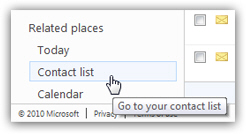 The first step is to open your Hotmail contact list: click on the Contact list link visible in the lower left corner of any Hotmail window to load your Hotmail address book. From that screen, you are able to update any contact information, group them into categories, and all other contact management features included in Windows Live Hotmail.
The first step is to open your Hotmail contact list: click on the Contact list link visible in the lower left corner of any Hotmail window to load your Hotmail address book. From that screen, you are able to update any contact information, group them into categories, and all other contact management features included in Windows Live Hotmail.
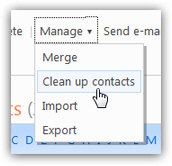 Locate the toolbar displayed right above your contact list: it includes a "Manage" menu which contains some of the options we discussed in previous tutorials (like how to import contacts in Hotmail, or export Hotmail contacts).
Locate the toolbar displayed right above your contact list: it includes a "Manage" menu which contains some of the options we discussed in previous tutorials (like how to import contacts in Hotmail, or export Hotmail contacts).
From the Manage menu, choose Clean up contacts (we will discuss later in this tutorial the Merge option).
The Hotmail contact-cleanup page will load, with a short blurb explaining how duplicate contacts in Hotmail come to be: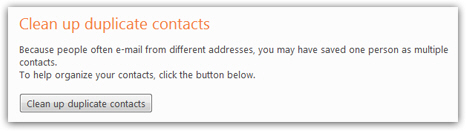
![]() To launch Hotmail's duplicate contacts tool, click on the Clean up duplicate contacts button. A progress wheel will start spinning as soon as you do, while Hotmail goes through your entire list of contacts to locate potential duplicates. Depending on the number of contacts you have in your Hotmail address book (contact list), the process may take up to a minute or so.
To launch Hotmail's duplicate contacts tool, click on the Clean up duplicate contacts button. A progress wheel will start spinning as soon as you do, while Hotmail goes through your entire list of contacts to locate potential duplicates. Depending on the number of contacts you have in your Hotmail address book (contact list), the process may take up to a minute or so.
If Hotmail did not find any duplicate contacts to merge or remove, it will display the following message: "We didn't find any duplicates in your contact list".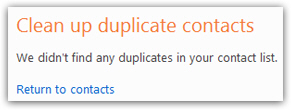
Hotmail's duplicate contacts report
If Hotmail did find duplicate contacts in your address book, it will show you a table containing the potential duplicates: (and how many duplicates it thinks it found)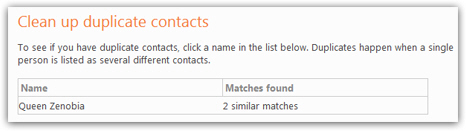
Although it isn't obvious without reading the instructions, the content of the left column is clickable: choose one of the duplicate contacts Hotmail found, and click on its name.
Clicking on the potential duplicate's name will open the following screen, summarizing the information Hotmail used to determine that several contacts were potential duplicates. Each contact is flanked by a checkbox, checked by default, allowing you to selectively merge or delete duplicate contacts. In the screenshot below, Hotmail located two possibly duplicate contacts based on email address; a quick glance confirms that this test contact was indeed duplicated. (If there were more candidates, Hotmail would list them all in this table.)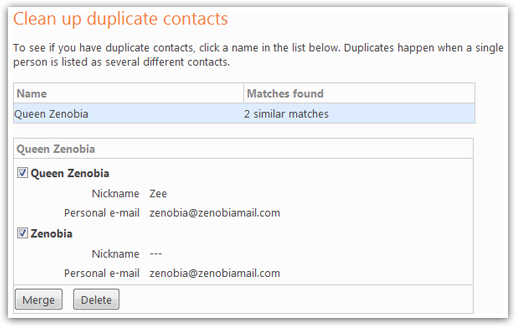
Hotmail gives you now two choices: either merge the selected duplicate contacts into a new contact that collects the information of both entries, or delete some (or all) these contacts. The most likely scenario is to merge these contacts into a single new contact: so, instead of clicking Delete, we will make sure that all duplicates are selected, and click on Merge.
Merge Hotmail contacts
After you clicked on the Merge button, the Merge Contacts screen loads, displaying a contact form of sorts, whose potential values are displayed inside dropdown menus: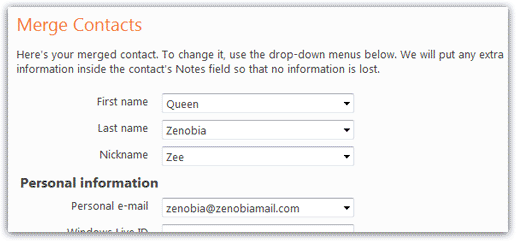
Create a new merged Hotmail contact from duplicates
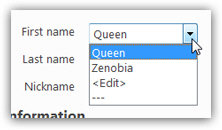 Each dropdown menu contains the values, if any, that were supplied in one of the duplicate contacts Hotmail found. In our case, since we had only two contacts for duplicate candidates, any of these dropdown will have at most two values. As you see on the screenshot, Hotmail gives us two more options: the three hyphens choice ("---") means that we do not want to fill in any value for this particular field, for the new, merged Hotmail contact.
Each dropdown menu contains the values, if any, that were supplied in one of the duplicate contacts Hotmail found. In our case, since we had only two contacts for duplicate candidates, any of these dropdown will have at most two values. As you see on the screenshot, Hotmail gives us two more options: the three hyphens choice ("---") means that we do not want to fill in any value for this particular field, for the new, merged Hotmail contact.
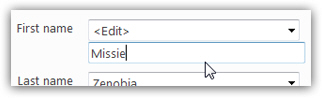 With the <Edit> choice, Hotmail allows you to define a new, custom value for this particular field, which will be used for the newly created merged contact. If you choose <Edit>, a text editable field will appear right below the dropdown, and let you type the new value.
With the <Edit> choice, Hotmail allows you to define a new, custom value for this particular field, which will be used for the newly created merged contact. If you choose <Edit>, a text editable field will appear right below the dropdown, and let you type the new value.
If you change your mind, you can always revert to one of the original duplicate contacts' value, since the dropdown remains visible.
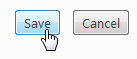 Once you have corrected and chosen the new merged contact's information based on previous duplicates, scroll to the very bottom of the page, and click Save. Hotmail will display a confirmation message that the duplicate contact you selected has now been merged into a new contact:
Once you have corrected and chosen the new merged contact's information based on previous duplicates, scroll to the very bottom of the page, and click Save. Hotmail will display a confirmation message that the duplicate contact you selected has now been merged into a new contact: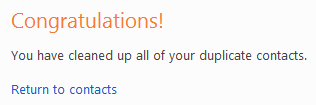
...And you can run the Hotmail contact cleanup tool as many times as you like or need to, until all duplicate contacts have either been merged, or deleted.
![]() It is a good idea to check for duplicate contacts in your Hotmail account now and then, if only to avoid duplicate automatically-complete entries in the Hotmail email editor, or if you decide to export your Hotmail contacts (duplicates included) to use in another email program's address book!
It is a good idea to check for duplicate contacts in your Hotmail account now and then, if only to avoid duplicate automatically-complete entries in the Hotmail email editor, or if you decide to export your Hotmail contacts (duplicates included) to use in another email program's address book!