Import contacts in Hotmail
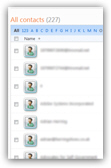 You may have been using an email program or another webmail service: fortunately, Hotmail lets you import contacts from other sources, namely contact files you exported from elsewhere. This tutorial explains how to import contacts into your Windows Live Hotmail account: at the end of this process, all contacts you imported will be just like any other contacts you manually created in your Hotmail account, or senders you added as contact in the past. The imported contacts will immediately be available as automatically-complete options when you send an email from Hotmail, and available to join contact categories, for example, a topic we'll explore in another tutorial. Let's start importing your contacts in Hotmail!
You may have been using an email program or another webmail service: fortunately, Hotmail lets you import contacts from other sources, namely contact files you exported from elsewhere. This tutorial explains how to import contacts into your Windows Live Hotmail account: at the end of this process, all contacts you imported will be just like any other contacts you manually created in your Hotmail account, or senders you added as contact in the past. The imported contacts will immediately be available as automatically-complete options when you send an email from Hotmail, and available to join contact categories, for example, a topic we'll explore in another tutorial. Let's start importing your contacts in Hotmail!
Import Hotmail contacts from an external file
To import your contacts in Hotmail, you first have to export your contacts from the other webmail service (like Yahoo! Mail or AOL Mail), or export them from another email program (like Outlook Express or Windows Live Mail). Before you do, here are the file formats Hotmail will accept as contact files for import:
- "CSV" (or "comma separated values") — This is a universal file format, because it only consists of various values separated by a comma: you can have the contact first name, a comma, their last name, another comma, their email address, etc. The only requirements (which is usually taken care of by the email application from which you export yr contacts), is to (1) have labeled headers: the first line of your contact file should indicate which type of values will appear in that first "field"; (2) the types of values listed for your contacts must be consistent: in other words, the first value should always be the contact first name or email address, not vary from line to line.
- Windows Contacts — This format allows you to export contacts from Windows (Vista) to a file, and import them into Hotmail.
- Windows Live Hotmail — As we will see in the next tutorial, you can export contacts from Hotmail: of course, any Hotmail contacts you exported can be imported in another Hotmail account. This is what the "Windows Live Hotmail" format option means.
- "Yahoo! Mail (using Outlook CSV format and comma separated) " — This format option allows you to import in Hotmail contacts from your Yahoo! Mail account (provided that you exported these contacts from Yahoo! with the "Outlook CSV" option).
- "Gmail (using Outlook CSV format)" — This final contact file type is generated when you export contacts from your Gmail account, using the "Outlook CSV" option, like just you would when exporting contacts from Yahoo! Mail.
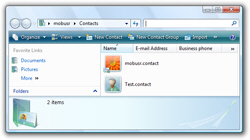 You now see that whatever email application or webmail service you have used, you should be able to import their contacts into Hotmail with little trouble. You just saw that can import Yahoo! Mail contacts into Hotmail, in much the same way you can import Gmail contacts in Hotmail: but any other email service that allows you to export contacts in a CSV format should work as well! The same applies to any email program not specifically mentioned in this tutorial (including non-Microsoft email programs).
You now see that whatever email application or webmail service you have used, you should be able to import their contacts into Hotmail with little trouble. You just saw that can import Yahoo! Mail contacts into Hotmail, in much the same way you can import Gmail contacts in Hotmail: but any other email service that allows you to export contacts in a CSV format should work as well! The same applies to any email program not specifically mentioned in this tutorial (including non-Microsoft email programs).
Import Hotmail contacts from an "address book" file
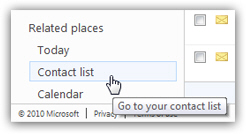 Now that we have gone over the contact file formats Windows Live Hotmail can work with, it is time to actually import our contacts. To import contacts in Hotmail, click on the "Contact list" link displayed in the bottom right corner of a Hotmail Windows (see screenshot).
Now that we have gone over the contact file formats Windows Live Hotmail can work with, it is time to actually import our contacts. To import contacts in Hotmail, click on the "Contact list" link displayed in the bottom right corner of a Hotmail Windows (see screenshot).
This will open Hotmail's "People" screen, which is in effect your Hotmail address book (or, more appropriately, your "Windows Live address book"), which displays of full listing of your current Hotmail contacts: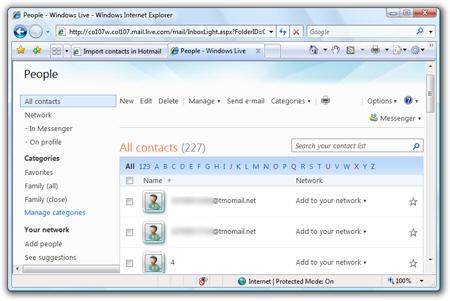
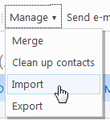 Notice at the top of the screen a toolbar of sorts, with text links, menus, and a Print icon: this is the Hotmail contacts toolbar. Click on the Manage menu, and click on the third menu item, which reads "Import". You will be redirected to Hotmail's Import contacts screen (which should already look familiar, since it lists the very file formats and options we discussed earlier in this tutorial).
Notice at the top of the screen a toolbar of sorts, with text links, menus, and a Print icon: this is the Hotmail contacts toolbar. Click on the Manage menu, and click on the third menu item, which reads "Import". You will be redirected to Hotmail's Import contacts screen (which should already look familiar, since it lists the very file formats and options we discussed earlier in this tutorial).
Pick the contact import option you want, based on which email program or webmail service the exported contacts come from: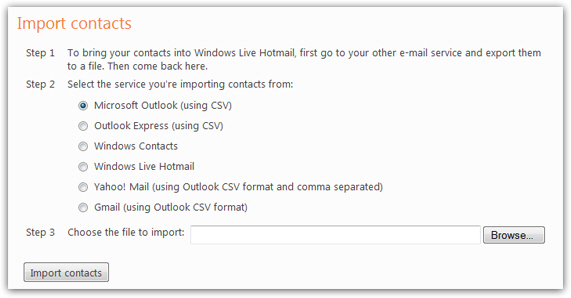
Pick your contact file and upload your new Hotmail contacts
After selecting the file format, click on the Browse button: this will open a file chooser dialog, from which you can navigate through the folders on your computer to find the contact file you want to import. Double-click on the file you found to accept the choice and dismiss the file chooser window. You should now have the contact file format selected, and inside the "Choose the file to import" text field, you should see a "path", listing the location of the contact file on your computer. You are 95% done!
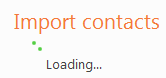 Finally, click on the on the Import contacts button: depending on the number of contacts you are importing, and the speed of your internet connection, this process may take up to a few minutes. In most cases though, Hotmail should be done importing your contacts within a few seconds.
Finally, click on the on the Import contacts button: depending on the number of contacts you are importing, and the speed of your internet connection, this process may take up to a few minutes. In most cases though, Hotmail should be done importing your contacts within a few seconds.
Once Hotmail has finished importing your new contacts, it will display the following confirmation message: "You've successfully imported your contacts!", and give you a two-line summary of the actions performed, in the form "X new contacts have been added", and "Y contacts have been updated" (or "No contacts have been updated", as the case may be).
Problems importing contacts in Hotmail
If Hotmail was not able to import contacts from your file, it will display the following error message, and bring you back to the Import contacts screen, where you can start over: "Internal error importing file". (The error message you receive may be different.)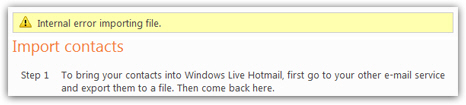
It is worth trying the import process once more, but more than likely, the problem was not with Hotmail itself, but with the format of the address book file you tried to import. If Hotmail fails a second time trying to import contacts from the same file, start by checking that you exported the contact file using the proper settings, and then (regardless) export a new contact file and try importing it in Hotmail once more.
Confirming that your contacts were successfully imported
An quick and easy way to confirm that your contacts have successfully been imported in your Hotmail account is to compose a new email: in the To field, start typing the name or email address of a contact you just imported. If Hotmail has in fact imported that contact, it will automatically-complete it for you (since Hotmail uses your address book, or "contact list", to automatically-complete email recipients' names and email addresses.)
From the screenshot above, we can tell that Hotmail successfully imported our contacts!
Import contacts from another Hotmail account
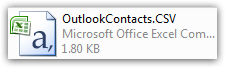 As we saw earlier, you can also import contacts from another Hotmail email account: the import procedure works the same way (just pick "Windows Live Hotmail" as file format option), you just need to have a file to import. The next tutorial will show you how to export contacts from Hotmail - (that resulting exported address book file is one you can use to import contacts in your other Hotmail account).
As we saw earlier, you can also import contacts from another Hotmail email account: the import procedure works the same way (just pick "Windows Live Hotmail" as file format option), you just need to have a file to import. The next tutorial will show you how to export contacts from Hotmail - (that resulting exported address book file is one you can use to import contacts in your other Hotmail account).