View browsing history in Internet Explorer (recently visited websites)
As you browse the web, Internet Explorer "remembers" the websites you visited (and stores a copy of these files in your "temporary internet folder"). This allows you to quickly find and load websites you visit regularly, and to quickly type a web page's URL inside the address bar. For a more detailed breakdown of the latest sites you've visited, however, Internet Explorer offers a history viewer, which lets you view your browsing history by date, by website, by most visited websites, or by chronological order for the current day. You can even do a quick search of your browsing history to locate a page you visited in the recent past.
While Internet Explorer 8 adds some new features compared with older versions, most of this tutorial also applies to Internet Explorer 7 and 6.
Open your browsing history
To view your browsing history in Internet Explorer, click on the Favorites button on the left of your browser tabs, and click on the History tab: 
Press Ctrl+H to directly open the History tab.
By default, your browsing history is sorted by date - simply click on "Today", "[yesterday's day name]", "Last Week", "2 Weeks Ago", or "3 Weeks Ago" to load the websites and web pages you visited during that particular period.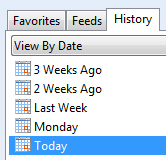
Once you click on a history period, Internet Explorer will expand that section, and provide a listing of all the websites visited, by domain name: click on any of the domains, and Internet Explorer displays the web pages and files you accessed from that particular website: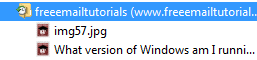
Each of the entries below a visited website is clickable, and will load the corresponding page.
Click again on the domain to collapse its sub pages.
Keep Internet Explorer's history pane open, docked on the left
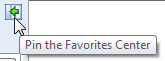 If you plan on spending time surfing through your history, you can "dock" the History panel to make it stay open: click on the Pin button (see screenshot), and your history stays opened, docked alongside the left border of your Internet Explorer window. Note that you can also make the history pane narrower or wider by resizing using its right border. (And click the "x" button to hide the history pane.)
If you plan on spending time surfing through your history, you can "dock" the History panel to make it stay open: click on the Pin button (see screenshot), and your history stays opened, docked alongside the left border of your Internet Explorer window. Note that you can also make the history pane narrower or wider by resizing using its right border. (And click the "x" button to hide the history pane.)
Sort your browsing history by Date, Site, Most Visited, or "Today"
By default, Internet Explorer sorts your browsing history by date, as we saw earlier; click on the dropdown menu though, and you have more options: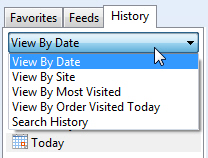
- "View by Date", the default sorting order, and organizes your history by time period.
- "View by Site" loads all the websites currently stored in your recent browsing history by domain name, alphabetically.
- With "View by Most Visited", Internet Explorer displays a filtered view of the 20 websites you visit most often (based on recent history). This is a useful trick to quickly load sites you visit often, but have not added to your Favorites (bookmarks).
- Click on "View by Order Visited Today", and Internet Explorer displays all the web pages you visited today (not grouped by website this time), from latest at the top, to earliest in the day at the bottom.
- Finally, Internet Explorer includes a "Search History" feature, discussed below.
Search your browsing history in Internet Explorer
If you have trouble remembering the name of a website and when you visited it, Search History comes to the rescue: with this feature, Internet Explorer allows you to type a few keywords to search your entire recent web surfing history and matching web pages: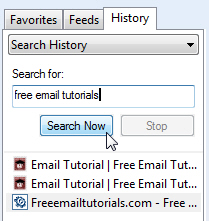
Select "Search History" from the dropdown menu, and type one or more search terms; click on "Search Now", and Internet Explorer will start looking for relevant pages from your browsing history. (If the search takes too long, you can always hit Stop to cancel the search.)
As shown on the screenshot, Internet Explorer will load the matching websites right below; click on any of the results to load that particular web page or file. The limitations of searching your internet history are explained in the following section.
How long does Internet Explorer keep recent websites in History?
The amount of time Internet Explorer will keep your browsing history stored on your computer is entirely configurable; by default, Internet Explorer remembers your web surfing tracks for 20 days. A later tutorial will explain how to customize your history settings.
If you manually delete your browsing history (clear your cache), Internet Explorer will start at zero (your history has been wiped).
Likewise, if you configured Internet Explorer to clear your browsing history when it exits, the only history available will consist of the websites you visited since you last closed an Internet Explorer window.
If you browse the web using the new Private Mode ("InPrivate") introduced with Internet Explorer 8, that browsing history will not be stored.