Delete history in Internet Explorer (Clear cache)
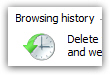 As you browse the web, Internet Explorer "caches" (stores on your hard drive) the most recent sites you visited; this allows Internet Explorer to load your favorite sites faster, since it doesn't have to re-download images from the page every time you visit it. This is called your "browsing history", "cache", or "temporary internet files". Internet Explorer will automatically purge old files to accommodate caching new website you visit to stay under a certain size limit for all the files it caches. But you can, at any point, clear all this data, including the cached files, the URL's (internet addresses you visited, which are stored in the address bar), etc.
As you browse the web, Internet Explorer "caches" (stores on your hard drive) the most recent sites you visited; this allows Internet Explorer to load your favorite sites faster, since it doesn't have to re-download images from the page every time you visit it. This is called your "browsing history", "cache", or "temporary internet files". Internet Explorer will automatically purge old files to accommodate caching new website you visit to stay under a certain size limit for all the files it caches. But you can, at any point, clear all this data, including the cached files, the URL's (internet addresses you visited, which are stored in the address bar), etc.
A separate tutorial is dedicated to showing you how to clear your cookies in Internet Explorer.
Clear your browsing history in Internet Explorer
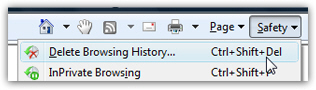 To clear your history in Internet Explorer, go to Safety > Delete Browsing History: this will open the brand new Delete Browsing History dialog, introduced in Internet Explorer 8. Unlike with previous versions of Internet Explorer, this new feature allows you to selectively delete your history. This means that you can target the pieces of history you want cleared, and not go through the inconvenience of deleting all your history. Internet Explorer 8 also introduces "InPrivate", a feature that allows you to navigate the web without leaving history traces after closing your browser window. We'll explain InPrivate later in this tutorial.
To clear your history in Internet Explorer, go to Safety > Delete Browsing History: this will open the brand new Delete Browsing History dialog, introduced in Internet Explorer 8. Unlike with previous versions of Internet Explorer, this new feature allows you to selectively delete your history. This means that you can target the pieces of history you want cleared, and not go through the inconvenience of deleting all your history. Internet Explorer 8 also introduces "InPrivate", a feature that allows you to navigate the web without leaving history traces after closing your browser window. We'll explain InPrivate later in this tutorial.
You can quickly open the Delete Browsing History dialog by pressing Ctrl+Shift+Del (which happens to be the same keyboard shortcut as Firefox).
Internet Explorer's Delete Browsing History dialog
Here are your options in deleting your browsing history and internet addresses: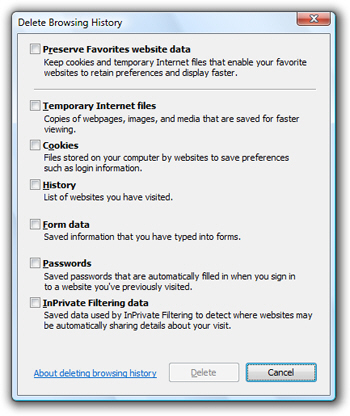
- Preserve Favorites website data — Check this checkbox to spare any website you have added in your Internet Explorer Favorites. This means that anything you check or uncheck below will not apply to your Favorites.
- Temporary Internet Files — This is the browser cache we mentioned earlier, or folders where Internet Explorer stores copies of the files making up sites you visit most often. If this checkbox is checked, your cache will be cleared once you hit the Delete button.
- Cookies — Cookies are small text files used by websites to keep track of your preferences, your user name, etc. (Hotmail sign in, for example, uses cookies to optionally remember your login information.) Please see the separate tutorial we created explaining how to delete cookies in Internet Explorer.
- History — "History" is a generic term actually used to refer to several separate aspects of your browsing history; in this case, History refers to the websites you have visited recently, whose address ("URL") is available from the address bar:
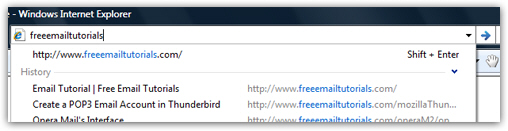
- Form data —
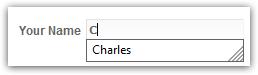 This is otherwise known as Internet Explorer's "Auto Complete" feature; a properly designed form on the web (like a contact form), will leverage this feature in browsers that support it to minimize the amount of typing you need to complete the form in question. If you check this checkbox, all your autocomplete history will be deleted. (Another tutorial how to delete individual autocomplete pieces of data.)
This is otherwise known as Internet Explorer's "Auto Complete" feature; a properly designed form on the web (like a contact form), will leverage this feature in browsers that support it to minimize the amount of typing you need to complete the form in question. If you check this checkbox, all your autocomplete history will be deleted. (Another tutorial how to delete individual autocomplete pieces of data.) - Passwords — Unless you told Internet Explorer not to remember passwords the first time it asked, it will automatically remember user name and passwords for the websites that require a login (Hotmail.com, Facebook.com, Twitter.com, etc.) Uncheck this checkbox to spare your remembered logins from deletion.
- InPrivate Filtering data — This option lets you decide to keep or not the information Internet Explorer collects when you are browsing incognito (using InPrivate mode) to prevent (or allow, based on your settings) related websites to share information about your visits, preferences, etc - the purpose of this data sharing schemes ranges from advertising and interest gathering, to tracking your web surfing habits. If you do not use InPrivate, your selection does not matter one way or the other.
Delete Internet Explorer's history
Once you have chosen which checkboxes to select, click on the Delete button: Internet Explorer will delete your browsing history based on the settings you chose - this should only take a few seconds, and the longest operation of them all is actually clearing the cache ("Temporary Internet Files"), since Internet Explorer has to delete the hundreds or thousands of files it has stored to let you surf the web faster.
The Delete Browsing History dialog will automatically close once Internet Explorer has finished clearing your cache, deleting cookies, removing recently visited addresses, etc.
Automatically delete browsing history when Internet Explorer exits
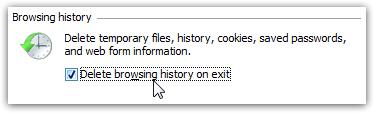 Internet Explorer includes the option to automatically clear your cache once you close a browser window. Go to Tools > Internet Options, and look at the middle of the General tab options. Under Browsing history, Internet Explorer displays a "Delete browsing history on exit" checkbox, which is unchecked by default. To make Internet Explorer automatically delete your history when it exits, check the checkbox and click OK.
Internet Explorer includes the option to automatically clear your cache once you close a browser window. Go to Tools > Internet Options, and look at the middle of the General tab options. Under Browsing history, Internet Explorer displays a "Delete browsing history on exit" checkbox, which is unchecked by default. To make Internet Explorer automatically delete your history when it exits, check the checkbox and click OK.