Disable and block cookies in Internet Explorer
Cookies are small text files that allow Internet Explorer (and other web browsers that support them) to "remember" you - this means for example that you can automatically sign into Hotmail, that Amazon will remember the content of your shopping cart even when you are not logged in, that Facebook login will load your profile by default, etc. The downside of cookies of course is your partial loss of privacy online, and sometimes that the functionality supposed to enhance your browsing experience ends up hindering it. You can always browse anonymously with InPrivate Mode, which disregards your existing cookies, and clear all cookies used during a private browsing session, but you can also disable and block all cookies in Internet Explorer, as you'll learn in this tutorial.
Disable all cookies in Internet Explorer
Follow these steps to block websites from using cookies in your web browser:
- First, open Internet Explorer - once you are in, click on the "Tools" menu (it could show up as a "gear" icon, and at any rate you can pull it down by pressing the Alt+T keyboard shortcut). Then, choose "Internet Options" from the menu. (Works in Internet Explorer 8 and Internet Explorer 7, but IE 6 simply says "Options".)
- Once Internet Explorer opens the Internet Options dialog, click on the "Privacy" tab:
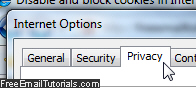
- Now click on the "Advanced" button, and Internet Explorer will open the "Advanced Privacy Settings" dialog that lets you control how cookies are handled by the browser:
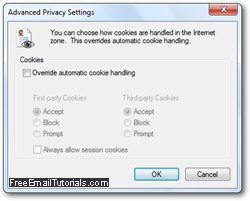
- To customize how Internet Explorer manages cookies, check the "Override automatic cookie handling" checkbox (which is unchecked by default). The options below it went from being grayed out (disabled), to now being available to customize.
- Here are the settings you want to disable and block all cookies in Internet Explorer: under "First-party cookies" (meaning any cookie created or read by the actual site you are visiting, and not third-party advertisers' cookies, for example), choose "Block"; also select "Block" under "Third-party Cookies", as shown below:
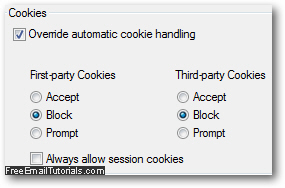
- The "Always allow session cookies" checkbox, unchecked by default once you override cookie handling, is a bit more tricky: "session cookies" are used by web servers to keep track of the fact that you are the same visitor. Professionally developed websites don't rely on cookies of any kind for mission critical functionality, but this is not always an option: sometimes, websites determine the information you see based on your navigation pattern, etc. If you are really concerned about your privacy, check that checkbox and see if you encounter problems with the websites you typically visit; if you do, you may need to go back and allow Internet Explorer to accept session cookies.
- Once you have customized your cookie settings, click on the "OK" button to apply them and click "OK" in the Internet Options dialog to return to Internet Explorer.
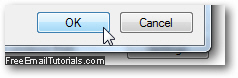
...And this is how you block and disable cookies in Internet Explorer!