Browse anonymously in Internet Explorer with InPrivate Mode
Internet Explorer 8 introduced a new feature called InPrivate, which allows you to surf the web from a given computer, without leaving a trace in browsing history and cookies; this can be extremely useful for guests or other computer users who want to sign in to Hotmail as a different user, for example. Since they are effectively using something like a different profile, it means that their browsing session will not interfere with another person logged in to the same service, be it a webmail service or a social media site like Facebook Login. In this tutorial, we will show you how to access InPrivate and browse anonymously in Internet Explorer 8. Here's a sample browsing session, notice the InPrivate notice added to the address bar, to let you know that you are not in "normal browsing" mode:
Open InPrivate browsing in Internet Explorer 8
Follow one of these methods to open Internet Explorer in private browsing mode:
- If you are already inside Internet Explorer, just open a new tab: unless you have customized your new-tab-settings, you should see a default page that lets you choose what to do next; if this is the case, look for the Browse with InPrivate section in the second column, and click on the "Open an InPrivate Browsing window" link:
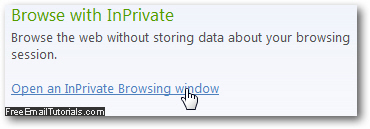
- As soon as you do, Internet Explorer 8 will open a new window, with the easily recognizable features mentioned earlier: an InPrivate button in the address bar, and the addition of the "[InPrivate]" text at the end of the title bar.
- Other than this, and the fact that none of your browsing activity will be recorded and stored once you exit that private browsing session, everything else remains the same as far as functionality is concerned. If you are trying to access services you normally use, you will of course have to manually sign in, even if you normally don't need to enter your credentials - this is because you are essentially with InPrivate an anonymous browser in the eyes of your PC.
- If you are using Windows 7, and Internet Explorer is pinned to the taskbar, you can also access private browsing at any time by right-clicking on the taskbar icon, and choosing "Start InPrivate Browsing" from the jump list:
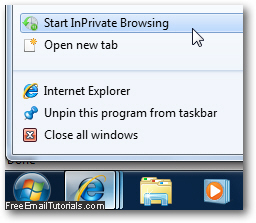
- When you are done with your anonymous browsing session in Internet Explorer 8, just close the window; the next time you start Internet Explorer 8, it will automatically be in "normal mode" - since InPrivate is designed to be a temporary browsing feature, it never becomes the default unless you manually specify it, as explained below.
Automatically start Internet Explorer 8 with InPrivate using a switch
If you want to always start Internet Explorer 8 in private browsing mode in Windows 7, Windows Vista, or Windows XP, just use the "-private" switch in the Run dialog, for example. This is a switch you can of course also use in a shortcut (start menu, desktop, etc.)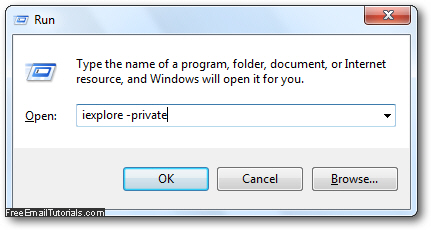
To make an InPrivate mode shortcut for your web browser, right-click on a regular Internet Explorer shortcut and choose "Properties". Under the Shortcut tab, type a space, a hyphen, and the word "private" at the end of the value contained inside the Target text field.