Prevent Outlook Express from automatically adding contacts to your address book
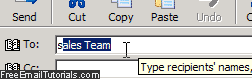 As you may know from previous tutorials, you can create new contacts from the address book or add a contact from an email message. But Outlook Express comes with a built-in feature, enabled by default, which makes it automatically add to your address book and AutoComplete list (the suggested email addresses that popup as you type email recipients in a new email window), which takes care of populating your address book with new contacts behind the scenes.
As you may know from previous tutorials, you can create new contacts from the address book or add a contact from an email message. But Outlook Express comes with a built-in feature, enabled by default, which makes it automatically add to your address book and AutoComplete list (the suggested email addresses that popup as you type email recipients in a new email window), which takes care of populating your address book with new contacts behind the scenes.
This is a useful shortcut if you don't correspond with too many recipients; but if you are a receptionist, a tech support or customer service representative, in sales, or any role that entails replying to anonymous people as part of your everyday email activity), this feature can actually become a burden, since you don't necessarily want all these people automatically added to your address book. Fortunately, Outlook Express allows you to turn off this feature, as we'll explain in this tutorial.
Turn off automatically creating new address book contacts
Follow these steps to disable the auto-add feature in Outlook Express:
- First, click on the Tools menu, and choose "Options": When Outlook Express opens the Options dialog, go to the "Send" tab that controls outgoing messages settings.
- In the first section of options, labeled "Sending", you will find a "Automatic put people I reply to in my address book" checkbox, which is checked by default:
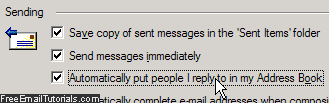
- To prevent Outlook Express from adding all these contacts behind the scenes, uncheck that checkbox, and click on the OK button to save the new setting and return to your emails. And you are done, nothing more to do!
- If you want to remove all these "unwanted" contacts that Outlook Express added whenever you replied to someone, no problem: see how you can delete a contact from the Outlook Express address book, which only takes a few clicks!
Tip: keep in mind that deleted contacts cannot be recovered unless you have exported your contacts to a file (from which you can re-import them), or have an address book backup. from which to restore these and other contacts.
That's how you can keep in check this double-edge sword - obviously, you can have this feature disabled at work, but enabled in your copy of Outlook Express at home, where you likely have much less email traffic and correspondents to worry about! You can re-enable it at any time, following the steps outlined above, but contacts to whom you replied will not be added to your address book (the feature is not retroactive, in other words).