Import contacts to Outlook Express address book
As you are using Outlook Express as your main email program, you will inevitably start adding new contacts to your address book - sometimes you can do manually, but also add contacts from an email message. But, if you have already started using another email program, in whose address book you have a contact list of as you'll learn in this tutorial substance, the easiest approach will be to import these contacts into Outlook Express, a mostly automated process, as you'll learn in this tutorial. You can import contacts into your Outlook Express address book from a variety of sources and formats, including the common "WAB" format you get when you export Outlook Express contacts (from another copy of that email program, on another computer, for example). Let's start importing!
Importing another address book into Outlook Express
Follow these simple steps to start importing contacts to your address book:
- If needed, open Outlook Express; once inside, click on the Tools menu and choose "Address Book" (or press the equivalent keyboard shortcut of Ctrl+Shift+B).
- Once Outlook Express opens the address book window, click on that window's File menu, and select the "Import" submenu.
- Just like it supports 3 contacts export formats, Outlook Express lets you to import address books and contacts in any of these three formats. The choice you make depends on the format in which you have exported these contacts in the first place.

- The "Address Book (WAB)" option is well suited for most Microsoft email programs.
- Choose "Business Card (vCard)" if you want to import a zipped compressed folder of vCard files, for example (a somewhat unusual way to transport contacts that is required sometimes for compatibility reasons).
- Finally, choose "Other Address Book" from the Import menu if you want to import a CSV (Comma Separated Values) text files of contacts into Outlook Express, or if you are trying to import a Microsoft Exchange personal address book.
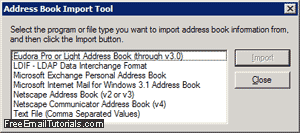
- We'll show you how to import the most common format you are likely to encounter, which is the "
WAB" address book format that Outlook Express lets you both export to or import from: while in the address book window, go to "File > Import > Address Book (WAB)". - Outlook Express will now open a "Select Address Book File to Import" dialog: navigate to the folder in which you have stored the contacts you want to import; once you see the address book file you want to import, either double-click on it, or select it and click on the "Open" button.
- Outlook Express will take a few seconds to parse the address book file and import the contacts in contains; in most cases (on a reasonably fast computer and importing a small- to medium-sized address book file), the process is instantaneous.
Once Outlook Express has successfully imported these new contacts into its address book, it will display a confirmation message letting you know that you can proceed: "The import process completed successfully". Click on the OK button to hide the confirmation dialog, and return to the address book window, which you can close to return to Outlook Express.
Outlook Express Tip: if, during the import process, Outlook Express notices contacts that are exact duplicates of people you already had inside your address book, it will not create multiple copies of the same contact; instead, it will either ignore the duplicate entry, or merge the two, as the case may be.