Show all email messages with the same label in Gmail
As time passes and you apply labels to email messages in your Gmail inbox, emails with the same label will be scattered throughout conversations and different dates and times. But the power of labels is precisely what allows you to quickly load related messages, regardless of their location, date, or time. Most of the time, you will use a non-exclusive label, which means that the labeled message can appear in multiple locations at the same time (under different labels). The next tutorial will show you how to hide emails from your inbox by moving them to the label (as you would with messages inside regular email folders).
Show only emails of a certain label
- Once you are inside your Gmail inbox, all y email labels will be listed on the left hand side, both "system labels" like Inbox, Buzz, Starred, Chats, Sent Mail, Drafts, All Mail, Spam, and Trash, but also all the custom labels you have created.
- To filter out all messages and show only emails that have a certain label attached to them (whether it is a single label, or one of multiple labels on the same email), just click on the label name on the left side of the screen:
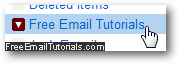
- As soon as you do, Gmail will select the label on which you clicked as the current "email folder", to use that analogy, and display only messages which have that particular label attached to them: notice from the screenshot below that our sample email has multiple labels, which means that it will appear visible in any of these three labels, were we to select any of them from the listing on the left:
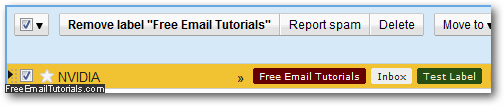
- As a previous tutorial explained, you can remove labels from emails in Gmail - if you do this while inside the "label view", and close the current label, the email in question will disappear from that view (but still be visible for all their other labels). If the email is opened, just click on the label's close button; otherwise (if you are looking at an email listing of all messages with the same label), just select the emails you want to exclude from the label currently loaded, and uncheck the label name through the Labels menu:
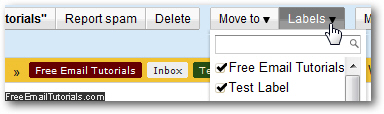
- The changes, if any, are applied by Gmail immediately.
As you can see, labels give you the best of both worlds: you can make them behave like email folders, but at the same time use them as real time search filters to quickly locate any message you have labeled!