Remove a label from an email message in Gmail
There are two ways to apply a label to an email message in Gmail: you can either simply add the label as a "tag" to quickly find related emails based on the category ("label") you have assigned to them, which is a non-exclusive label. Then, you can also apply an exclusive label to an email, which is what happens when you move an email message to a label and hide it from your Gmail inbox. In both cases, however, Google will let you remove one or more labels from one or more selected email messages, as you'll learn in this tutorial.
Dissociate an email message from one of its labels
- When you are inside your Gmail inbox, click on an email message to open it in its own "window" - this is how you find yourself when reading an email, and deciding to apply a label to it. So here is the first way to remove a label to the email message currently opened: Gmail will display near the top of the message, just above the headers (To recipients and From senders) a series of labels currently associated with that message.
- All you need to do to remove a label (or multiple labels) from the current email is to click on the close button of the label you no longer want attached to that particular email:
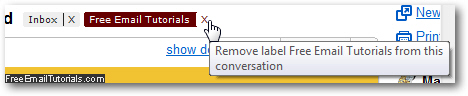
- As soon as you do, Gmail will display a confirmation message at the top of the screen, and give you a chance to Undo removing the label if it was accidental:
 (Just click on Undo to re-attach the label you just removed.)
(Just click on Undo to re-attach the label you just removed.) - This is how you remove a label (or labels) from an email message you have opened. Let's now show you how to do the same thing for one or more emails inside a "folder view" in the account, like your inbox or after having clicked on a label on the left to display exclusively email messages that have that particular label attached to them (click on "Inbox" to have an example on which to practice).
- Select one or more emails by simply checking their corresponding checkboxes.
- Then, click on the "Labels" menu, and Gmail will show you at the top all labels you have applied to the selected email messages. To remove one or more labels from all the emails you have selected, just uncheck their checkbox in the menu, and click on "Apply" at the bottom of the Labels menu: (note that the "Apply" link only appears at the bottom of the menu after you have added or removed an email label).
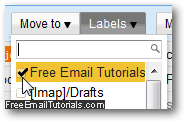
- Now click on the "Apply" link, and Gmail will remove the label you have unchecked from the Labels menu (conversely, it will add any label that you checked from that menu).
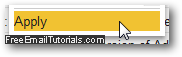
And you are done! These are two ways in which Gmail lets you remove a label from an email message; other than removing the label, your email messages will not be affected in any other way - in practical terms, they will simply stop appearing under the label when you select it from the listing on the left hand side of the screen.