Change theme in Yahoo Mail (or switch back to classic)
 Just like earlier versions of the service, the new Yahoo Mail allows you to switch theme on-the-fly, using custom colors and background pictures, just like you can change theme in Windows. As before, Yahoo goes with a conservative choice of blue, which is sure not to offend anyone's taste! This tutorial explains how to test a new look-and-feel and change theme, or a higher contrast to make things easier to see on screen. What you see on the screenshot is just a small selections of themes you can pick from for your account.
Just like earlier versions of the service, the new Yahoo Mail allows you to switch theme on-the-fly, using custom colors and background pictures, just like you can change theme in Windows. As before, Yahoo goes with a conservative choice of blue, which is sure not to offend anyone's taste! This tutorial explains how to test a new look-and-feel and change theme, or a higher contrast to make things easier to see on screen. What you see on the screenshot is just a small selections of themes you can pick from for your account.
Tip: if you are trying to change theme for email messages you send, reply-to, or forward, please see instead our "Pick stationery / custom background in Yahoo Mail" tutorial.
Switch Yahoo Mail theme
Follow these simple steps to try another color scheme for your emails:
- Once signed into your Yahoo Mail account, click on the "Options" dropdown menu near the top left corner of the page, and select "Themes".
- A popup window will open, and list all currently available themes you can chose from - notice that it includes a scrollbar. At this time, there are no less than 62 individual themes, ranging from the five plain colors in the top row, to abstract images and nature pictures. Just hover your mouse pointer above any of the preview swatches to see the theme name (useful if a friend has recommend a theme by its name).
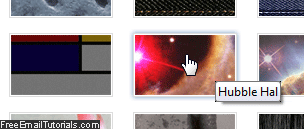
- Simply click on the theme to try it out: as soon as you do, Yahoo Mail applies the change right away. If you picked a theme after the first row, it will apply a custom background picture, like a wallpaper, along the top edge of the screen. Also, all themes will follow a "color scheme" and use it for tab colors, the background of selected email folders / message currently selected, etc.
- To remove the themes popup and visualize your new colors in all their glory, simply hit the Esc on your keyboard or click the "x" close button or "Done" button on the popup. Here's a "space objects" theme applied, with a nebula as background picture on top:
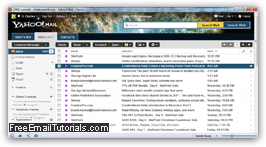
- If you are not satisfied, just go back to "Options > Themes" and pick another one!
Once you change it, this setting is save in your account, not just on the computer and web browser you happen to be using at the time: in other words, if you check your emails from work and from home, the same theme will automatically be used in both places.
Tip: if you cannot see the changed theme, try reloading the page (press Ctrl+R on Windows or Linux, or Command+R on Mac OS X).
Tip # 2: To switch back to the "classic theme" for the new Yahoo Mail, select the third preview swatch, called "Blue" - because none of the themes in the first row use a background image, they will load faster on a slow internet connection.