Block emails from a sender in Yahoo Mail ("Blocked senders")
By default, emails arrive either inside your Yahoo Mail inbox, or inside the Spam folder; the only exceptions are emails filtered to automatically be sorted and filed inside another folder. In this tutorial, we will explain how to block senders (block emails) in your Yahoo Mail account. This will ensure that any email messages sent from this particular email address will be permanently blocked from now on, and not even reach your inbox or Spam folder.
Blocking email senders is not the same as spam: since you can only block up to 500 email senders, the best solution in most cases will be to simply report an email as spam: Spam and junk emails in Yahoo Mail tutorial.
Block an email sender in Yahoo Mail
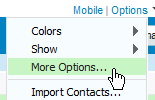 To block emails from a particular sender, click on the Options menu near the top right corner of your Yahoo Mail window, and choose "More Options" - this will open the general options and settings screen. From there, click on Spam in the left pane.
To block emails from a particular sender, click on the Options menu near the top right corner of your Yahoo Mail window, and choose "More Options" - this will open the general options and settings screen. From there, click on Spam in the left pane.
The second section of this page, labeled "Blocked Email Addresses", lists all senders you have already blocked; by default, no senders are automatically blocked from your account.
Yahoo Mail lets you block at most 500 email senders for each account; note that this 500 limit holds true for both free Yahoo Mail users and Yahoo Mail Plus subscribers.
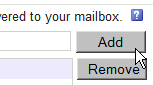 To block a particular email address, type the full email address in the "Add a blocked address" text field, and click on Add.
To block a particular email address, type the full email address in the "Add a blocked address" text field, and click on Add.
You should now see the blocked sender's address listed in the box below, as shown on the screenshot. Any address listed in this box will never be able to reach your email address, so make sure to use this feature with caution!
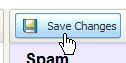 Once you have added the email addresses you wanted to block, click on the Save Changes button and return to your Yahoo Mail inbox. (If you forget, Yahoo will display a confirmation message to save the updated list, instead of loading your inbox and discarding the new senders you just spent time entering!)
Once you have added the email addresses you wanted to block, click on the Save Changes button and return to your Yahoo Mail inbox. (If you forget, Yahoo will display a confirmation message to save the updated list, instead of loading your inbox and discarding the new senders you just spent time entering!)
Remove an email address from the blocked senders list
If you either run out of blocked senders spots, or simply if you want to allow a sender again, all you need to do is remove him or her from the blocked senders list. Select the person's email address, and click the Remove button.![]()
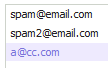 Note that Yahoo Mail does not sort alphabetically your blocked email senders: this means that the oldest spammers you blocked are listed at the top, and the most recent ones are at the bottom. So, if you have reached your limit of blocked senders, you will probably want to remove the oldest spammers first from the blocked senders' list, hoping that these email addresses are no longer used for junk mail propagation, or that they have stopped spamming you, seeing that your email address never clicks on spammy links (the spam industry is after all a business, dubious as it is, and inefficient spam campaigns are dropped - more exactly, unreachable or unresponsive email addresses are removed from the lists of targets sold and purchased by spammers).
Note that Yahoo Mail does not sort alphabetically your blocked email senders: this means that the oldest spammers you blocked are listed at the top, and the most recent ones are at the bottom. So, if you have reached your limit of blocked senders, you will probably want to remove the oldest spammers first from the blocked senders' list, hoping that these email addresses are no longer used for junk mail propagation, or that they have stopped spamming you, seeing that your email address never clicks on spammy links (the spam industry is after all a business, dubious as it is, and inefficient spam campaigns are dropped - more exactly, unreachable or unresponsive email addresses are removed from the lists of targets sold and purchased by spammers).
That's all it takes to remove block a sender or remove a sender from the blocked senders list!