Export contacts from Windows Live Mail
This free email tutorial teaches you how to export contacts out of Windows Live Mail. Exporting your contacts can be especially useful if you are also using another email program (like Microsoft Outlook, at work), and do not wish to create all your Windows Live Mail contacts from scratch in the other email client.
 Windows Live Mail lets you export contacts in two formats: virtual business card (VCF file - or vCard), and comma-separated values (CSV). Since these are nearly universally supported, you should not have any trouble importing in another email application the contacts you exported from Windows Live Mail.
Windows Live Mail lets you export contacts in two formats: virtual business card (VCF file - or vCard), and comma-separated values (CSV). Since these are nearly universally supported, you should not have any trouble importing in another email application the contacts you exported from Windows Live Mail.
Exporting contacts out of Windows Live Mail
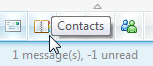 Exporting contacts from Windows Live Mail is done through the address book, "Windows Live Contacts". To launch Windows Live Contacts, click the address book icon in the bottom left corner of Windows Live Mail's main window. You can also open it with this keyboard shortcut:
Exporting contacts from Windows Live Mail is done through the address book, "Windows Live Contacts". To launch Windows Live Contacts, click the address book icon in the bottom left corner of Windows Live Mail's main window. You can also open it with this keyboard shortcut:
Tip: press Ctrl+Shift+C to quickly open the Windows Live Contacts window.
Export file formats for contacts
Once inside Windows Live Contacts, click the Show Menu button, and choose Export: the submenu that deployed displays the two contact export formats available from Windows Live Mail. Most email clients can import either one format without any problem: take your pick based on the email program in which you want to import your contacts. If the Show Menu button is not visible or does not include an Export Contacts option, please see below.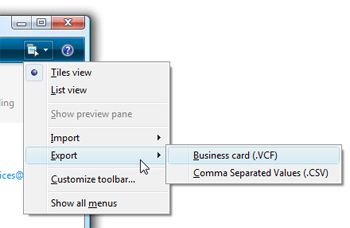
Export contacts from the Windows Live Mail Contacts' "File" menu
 Depending on your Windows Live Mail settings, the Export option may not be visible as shown on the screenshot above: if it isn't go instead to the Go menu in Windows Live Mail's main window, and choose Contacts to open the "Windows Live Contacts" window.
Depending on your Windows Live Mail settings, the Export option may not be visible as shown on the screenshot above: if it isn't go instead to the Go menu in Windows Live Mail's main window, and choose Contacts to open the "Windows Live Contacts" window.
From there, go to File > Export - and choose the format in which you want to export your Windows Live Mail address book.
Follow the steps in the CSV export wizard or the VCF export wizard, and save the exported contacts file where you will easily find it. Exporting contacts from Windows Live Mail is that simple: you can now import your contacts from the other email application: Microsoft Outlook, Outlook Express, Thunderbird, Apple Mail, etc.