Export Hotmail contacts
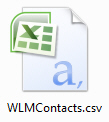 As explained in previous tutorials, Hotmail lets you manually create new contacts, add contacts from senders, and import contacts. And it's natural to assume that Hotmail also lets you export your contacts. This is the case, and fortunately Hotmail uses the universally supported "CSV" format (which stands for "Comma Separated Values"). The file containing your exported Hotmail contacts can be used by most email programs (like Outlook Express or Windows Live Mail), and most webmail services (like Gmail or Yahoo! Mail). This tutorial will explain how to export your Hotmail contacts to a CSV file that you can then import into another address book of your choice.
As explained in previous tutorials, Hotmail lets you manually create new contacts, add contacts from senders, and import contacts. And it's natural to assume that Hotmail also lets you export your contacts. This is the case, and fortunately Hotmail uses the universally supported "CSV" format (which stands for "Comma Separated Values"). The file containing your exported Hotmail contacts can be used by most email programs (like Outlook Express or Windows Live Mail), and most webmail services (like Gmail or Yahoo! Mail). This tutorial will explain how to export your Hotmail contacts to a CSV file that you can then import into another address book of your choice.
Note: exporting your Hotmail contacts does not delete them or remove them from your Hotmail address book: it only creates a copy of each of them and stores them into a downloadable file.
Export Hotmail contacts to CSV
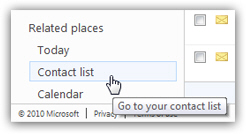 To export your Hotmail contacts, start by clicking on the Contact list link displayed at the bottom left corner of any Hotmail window: this will load the "People" screen, which is in effect your Hotmail address book. That screen contains the list of all your Hotmail contacts, however they were added.
To export your Hotmail contacts, start by clicking on the Contact list link displayed at the bottom left corner of any Hotmail window: this will load the "People" screen, which is in effect your Hotmail address book. That screen contains the list of all your Hotmail contacts, however they were added.
Notice the toolbar of links shown at the top of the screen: it contains a Manage menu. Click on it, and choose Export from the menu that appears: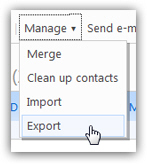
The "Export Contacts" screen
Clicking on Export will redirect you to Hotmail's Export contacts screen, which looks like this: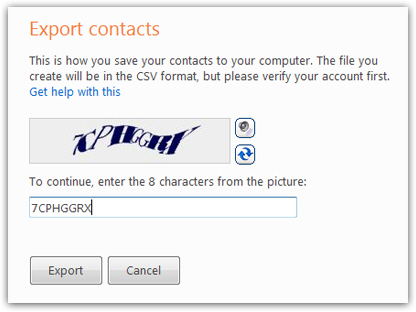
To prevent automated export of contacts from your Hotmail account, you are required to fill-in the "captcha" text that confirms that you are human. If you cannot make out the letters, click on the double-pointed arrow button to refresh the image, and get another set of letters. (The speaker icon is an accessibility feature designed for visually-impaired Hotmail users, who find easier to have the text read to them.) Either way, you need to confirm the text before you can export your Hotmail contacts.
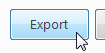 Once you have entered the confirmation text, click on the Export button. If your text input was correct, Hotmail will proceed with the creation of your export contacts file; otherwise, you will receive an error message, and be asked to enter the test text once more.
Once you have entered the confirmation text, click on the Export button. If your text input was correct, Hotmail will proceed with the creation of your export contacts file; otherwise, you will receive an error message, and be asked to enter the test text once more.
Save exported Hotmail contacts to your hard drive
Once Hotmail has finished creating a copy of your address book, you will see the following "Download File" dialog, which contains all your contacts information. You now have two options (other than canceling the operation) — either choose to Open the file, which will open your Hotmail contacts in the default application for CSV file (if installed on your computer, Excel will open), or to Save the contacts file on your hard drive. We recommend that you choose to save the file, and then open it: otherwise, the file is opened and stored in a temporary location which (1) is difficult to find, and (2) will eventually be purged.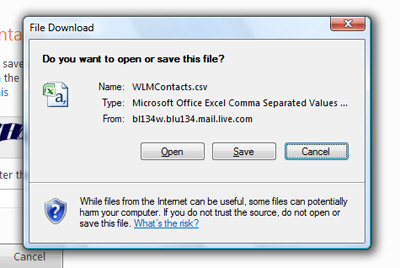
By default, your exported contacts file is called "WLMContacts.csv", but you can change its file name to anything you like.
Open your exported contacts file
Once you have saved the exported contacts on your desktop (for example), double-click to open the file, and confirm that all your Hotmail contacts were in fact exported. If Windows asks you how to open the file, choose a text editor like WordPad (which comes with Windows) - Notepad won't open properly this file (not display new lines where it should). But if Excel, Microsoft Works, or another office productivity suite like Open Office is installed on your computer, the corresponding spreadsheet application will load, and display your exported Hotmail contacts in a file that will look like this: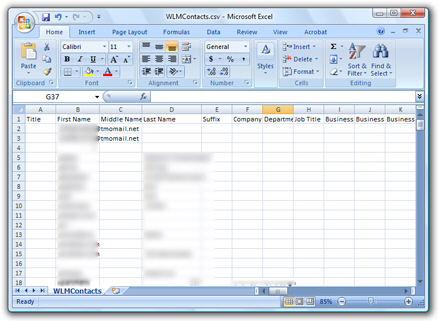
Notice how much blank cells (empty values) there are in these exported contacts: this is because Hotmail will generate a file that includes all the contact information fields it supports. If, like most people, you only fill out the contact information fields you need (like name and email address), much of your exported contacts file will be (or seem) empty - and this is ok, because other email programs or webmail services that support importing email contacts as CSV files will understand that a blank value means an empty field, and they will simply use the values that have been filled in for a given contact.
Confirming that all your Hotmail contacts were exported
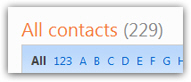 Other than the first row (or line), which is used to indicate which type of value is contained in the column, each row/line in your exported Hotmail contacts represent a single contact. This is a quick way to confirm that you successfully exported all your Hotmail contacts: if you go back to Hotmail, and click on the Contact list link to show all your contacts, you will notice a "All contacts", which indicates between parentheses the total number of Hotmail contacts you currently have (as shown on the screenshot).
Other than the first row (or line), which is used to indicate which type of value is contained in the column, each row/line in your exported Hotmail contacts represent a single contact. This is a quick way to confirm that you successfully exported all your Hotmail contacts: if you go back to Hotmail, and click on the Contact list link to show all your contacts, you will notice a "All contacts", which indicates between parentheses the total number of Hotmail contacts you currently have (as shown on the screenshot).
If you now look at your exported contacts file, it should have as many rows as your total number of Hotmail contacts (plus one for the first line that contains column headers).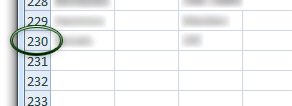
In the screenshot above, we just confirmed that we successfully exported all our Hotmail contacts! Now we can import them into another email application's address book — or your address book at another webmail service. (As we explained in a previous tutorial, you can even import your contacts to another Hotmail account!)
Quick Hotmail Tip: Exporting your contacts is also a quick way to backup your contacts!