Edit contacts' information in Hotmail
Whether you added a contact from an email, or manually created it, Hotmail lets you edit your contacts' profile information at any time. It is possible to add multiple email addresses, a mailing address, phone number, etc. to each of your contacts, making Hotmail a great online address book. This tutorial shows you how to edit pre-existing contacts' information.
Editing Hotmail Contacts
 To open Hotmail's Contacts panel, click on the Contacts button, which is always visible below your email folders.
To open Hotmail's Contacts panel, click on the Contacts button, which is always visible below your email folders.
This will open the Contacts "panel", where all your contacts are listed; this includes contacts you created manually, added from an email, or imported from other contact lists.
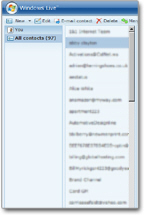 First, locate the contact whose information you would like to edit; then click on the contact name. This will load the contact's profile; only some fields are displayed: first name, last name, nickname, personal email, Windows Live ID, and mobile phone.
First, locate the contact whose information you would like to edit; then click on the contact name. This will load the contact's profile; only some fields are displayed: first name, last name, nickname, personal email, Windows Live ID, and mobile phone. To edit the contact's information, you can either click the Edit button or click on the contact's picture, which will reveal an Edit contact link.
To edit the contact's information, you can either click the Edit button or click on the contact's picture, which will reveal an Edit contact link.
To display more contact information fields, click the Show all fields link. All fields of information available to Hotmail contacts will be listed. You can now edit existing information and add new data to your contact's profile.
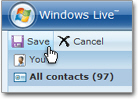 Once done, click the Save button: Hotmail will not remember the information you entered if you navigate away from the page, and will not ask for confirmation either. Once you clicked Save, all changes you made to your contact are registered.
Once done, click the Save button: Hotmail will not remember the information you entered if you navigate away from the page, and will not ask for confirmation either. Once you clicked Save, all changes you made to your contact are registered.
If you made a mistake, or changed your mind, simply click on the Cancel button: Hotmail will then navigate away from the contact editor, and bring you back to your full contact list (from where you started).
Editing your contacts' information in Windows Live Hotmail is that easy!