Empty an email folder in Hotmail
![]() Short of deleting an email folder itself, Hotmail lets you empty its content. This works in much the same way you can empty the Deleted and Junk folders. The email folder will remain intact, but anything it contained will be gone. The old Hotmail allowed this functionality for all email folders, not just the Junk Mail folder and Deleted Items folder, but that was no longer possible. With the latest version of Hotmail (summer 2010 upgrades), however, this functionality is back through the "Sweep" menu, and you can with only a couple of clicks, delete all emails in a folder at once by emptying it.
Short of deleting an email folder itself, Hotmail lets you empty its content. This works in much the same way you can empty the Deleted and Junk folders. The email folder will remain intact, but anything it contained will be gone. The old Hotmail allowed this functionality for all email folders, not just the Junk Mail folder and Deleted Items folder, but that was no longer possible. With the latest version of Hotmail (summer 2010 upgrades), however, this functionality is back through the "Sweep" menu, and you can with only a couple of clicks, delete all emails in a folder at once by emptying it.
Empty a Hotmail Folder
The new Hotmail now restores the empty-folder functionality through the Sweep menu, designed to make email management a lot easier from within Hotmail.com (when you check your emails from a web browser, as opposed to a regular desktop email program).
Follow these steps to empty a Hotmail folder:
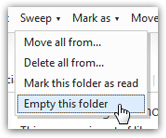 First, navigate to the email folder you want to empty
First, navigate to the email folder you want to empty- Then, look at the toolbar near the top of the screen, for the "Sweep" menu - and click on it.
- Choose "Empty This Folder" from the menu
- Windows Live Hotmail will display a "You're about to delete all of the messages in this folder" confirmation message. You can always click "Cancel" if you change your mind.
- Otherwise, click on the OK button, and Hotmail will move all this emails from the current folder to the "Deleted" folder (from where you can restore them later on).
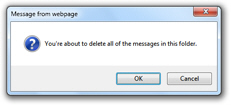
- Email messages that have been moved to the Deleted folder will have an "information" icon next to them: if you move your mouse cursor above it, Hotmail will give you the following explanation message:
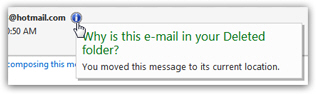
Emptying a folder from its emails in the old Hotmail
While this functionality (right-click-to-empty) is no longer available, we think that its convenience and ease of use will make a comeback, especially if other Hotmail users request it back as well!
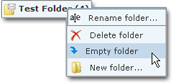 To empty the content of an email folder, right-click on the folder, and choose Empty folder from the menu.
To empty the content of an email folder, right-click on the folder, and choose Empty folder from the menu.
Before proceeding, Hotmail will ask you for confirmation that you do in fact want to empty the folder and all the emails it contains. If you confirm by clicking "OK", all emails contained in the folder will be transferred to the Deleted items email folder.
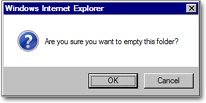
Since Hotmail only moves the folder's emails inside the Deleted folder, you still have a last chance to change your mind; but it may be difficult to find which emails to restore if your Deleted folder already contained other emails.
Hotmail's ability to empty folders' content can come in especially handy if you use folders as to-do lists, or your email folders as your own project management system.