Turn off the click sound Internet Explorer makes when you browse the web
By default, Internet Explorer makes a "click" noise when you click on a link and a new web page loads; this has been the case for as long as we can remember, and (we find) is a rather pleasant experience, and an immediately recognizable audio cue that you successfully clicked links and are loading a new page or new website. Like most other Internet Explorer settings, however, this sound can not only be customized to play whatever WAV audio file you have on your computer, but it can even be turned off; this tutorial explains how to disable the click noise in Internet Explorer 8 for Windows 7, but the procedure is the same for Windows Vista and Windows XP (you just need to access the operating system sound settings differently).
Mute and disable the sound Internet Explorer makes when you click on a link
Unlike most other Internet Explorer options, the click sound on page load is configured through the Windows 7 Control Panel. Let's open our sound settings:
- Click on the start button, and type "sounds" inside the start menu's search field; then, click on the "Change system sounds" link that appears in the search results:
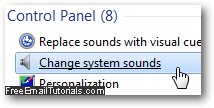
- Windows 7 will open the "Sound" dialog, with the "Sounds" tab automatically selected.
- The "Program Events" scroll box displays all system sounds available to Windows 7; scroll down through the list until you see "Windows Explorer" as sub header, which includes sounds for both Windows Explorer and Internet Explorer.
- The very last sound listed under Windows Explorer is the one we are looking for, and is labeled "Start Navigation" - if you double-click on it for confirmation, Windows will play back the audio for the selected program event and currently associated sound file:
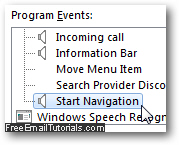
- To disable and turn off the click sound Internet Explorer makes when you load new web pages, just click once to select the "Start navigation" program event sound, and click on the Sounds dropdown menu displayed at the bottom of the window.
- The default sound file, which should be currently selected, reads "
Windows Navigation Start.wav", which is the name of the underlying sound file Internet Explorer uses. Pick instead "(None)" (for no sound), which is the first choice in the Sounds dropdown: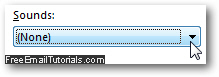
- Click on the OK button to accept your new Windows sound settings and close the Sounds dialog. From this point on, Internet Explorer will remain silent when you click on a link and open a new web page or website.
And this is how you disable and mute the Internet Explorer click sound in Windows 7! Again, the process is exactly the same for Windows Vista and Windows XP, and you only need to use a different method to access the system event sounds.