Prevent Internet Explorer from storing and showing your browsing history
By default, Internet Explorer will store your recent browsing history, and display it in the address bar as autocomplete data, when you try to view your recent history, etc. This is a convenience, but can also cause some privacy issues; in Internet Explorer 8, you can browse incognito by using "InPrivate" privacy mode, but your history will still be stored when you revert to a normal Internet Explorer session. This tutorial explains how to force Internet Explorer not to store your browsing history - this applies to all versions of the web browser: Internet Explorer 8, 7, 6, or IE 5.5.
Make Internet Explorer stop storing your history
Follow these steps to prevent IE keeping your recent browsing history:
- If needed, open Internet Explorer
- Then, press Alt+T to show the Tools menu
- Choose the last item, "Internet Options" (it will just read "Options" in earlier versions of Internet Explorer).
- When the Options dialog opens, select the "General" tab (should be already selected)
- Click on the "Settings" button under "Browsing History":
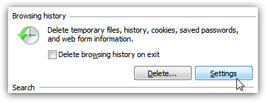
- Internet Explorer will open the "Temporary Internet Files and History Settings" dialog
- Under the last section, labeled simply "History", you can specify how many days Internet Explorer will keep storing your browsing history
- Set the counter to zero, in other words instructing Internet Explorer not to store your browsing history, even when you are not using "InPrivate" more in Internet Explorer 8.
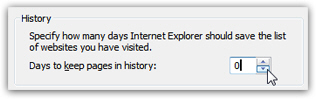
- Click OK to apply the new setting, and click OK again on the Options dialog to accept the change and return to Internet Explorer.
- For good measure, you may want to manually erase your history.
![]() From this point on, your browsing history will not be stored at all: note that if you are using Internet Explorer 8, a better solution may simply be to use InPrivate mode as needed, since there are surely times when you do want to take advantage of recent browsing history.
From this point on, your browsing history will not be stored at all: note that if you are using Internet Explorer 8, a better solution may simply be to use InPrivate mode as needed, since there are surely times when you do want to take advantage of recent browsing history.