Make Firefox reopen last visited websites when it starts
By default, Mozilla Firefox is configured to automatically start with the official Firefox landing page, a series of administrative links with a Google search box thrown into the mix. So, regardless of the websites you visited last, this is the page that will load whenever you open Firefox. But this behavior can be customized, and most people will probably prefer the following setting: have Firefox automatically reload the same websites you had opened when you last closed your web browser window. This tutorial explains how to configure your own Firefox startup settings in just a few clicks.
Automatically reload the last web pages you visited in Firefox
Follow these steps to customize your tab startup and browsing options:
- Once you are inside Firefox, click on the Tools menu, and choose "Options" (for Windows or Linux - on Mac OS X, go to "Firefox > Preferences").
- Once the Options / Preferences dialog opens, make sure that the "General" tab is selected - if not, click on it to show the settings it contains:
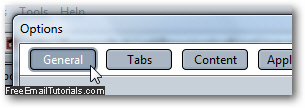
- Under the section labeled "Startup", Mozilla Firefox lets you customize what it should do when you launch it. Click on the "When Firefox starts" dropdown menu to explore the options from which you can choose a default behavior:
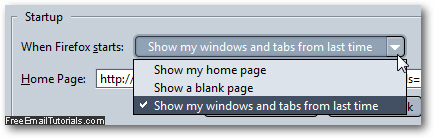
- As mentioned earlier, "Show my home page" is the default setting, and will always reload your homepage and nothing else (but, since you can have multiple homepages in Firefox, that could be several tabs at once).
- If you have a slow computer and/or a slow internet connection, the best choice is to pick "Show a blank page" - Firefox will load only the "
about:blank" page, so nothing to download that could slow the startup process!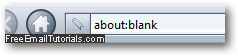
- Finally, if you choose "Show my windows and tabs from last time", Mozilla Firefox will automatically reload all the sites you had opened when you last closed your web browser. This is not only the best setting to defend yourself from accidentally window closing, which happened to all of us, but also a nice setting that allows you to easily resume your online activity from where you left it off last time you closed Firefox!
- Click on the "OK" button to apply the new startup setting and return to Firefox.
This is all you need to do to force Firefox to reopen the last websites and web pages you had opened when you last closed it. Note that if Firefox crashes, or if your computer crashes, this may not work; but more recent versions of the Firefox web browser keep track of newly opened tabs as you open them, not just when you exit Firefox (which is why in most crashes, Firefox will still be able to recover the last tabs you had open).