Enable or disable JavaScript in Firefox
 When you download and install Mozilla Firefox, JavaScript is automatically (by default) enabled in the web browser; it is, however, possible to disable it very easily, and there are cases when you might need to do that. As you'll see, enabling and disabling JavaScript (all scripting) in Firefox is so easy, that you can turn it off and turn it on again just with a double-click.
When you download and install Mozilla Firefox, JavaScript is automatically (by default) enabled in the web browser; it is, however, possible to disable it very easily, and there are cases when you might need to do that. As you'll see, enabling and disabling JavaScript (all scripting) in Firefox is so easy, that you can turn it off and turn it on again just with a double-click.
Disable JavaScript in Firefox
Follow these steps to turn off JavaScript:
- If needed, open Firefox
- Once, inside, open a new tab (Ctrl+T on Windows and Linux, or Command+T on Mac)
- In the address bar (location bar), type "
about:config" (without the quotes) to load the advanced preferences and options editor: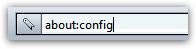
- If this is the first time you are opening this Control Panel, Firefox will give you a warning message: click on the appropriate button to proceed.
- In the Filter field of the screen that loaded, type "javascript.enabled" (you will find the setting by just typing "JavaScript", but this longer approach isolates right away the single option you are actually interested in).
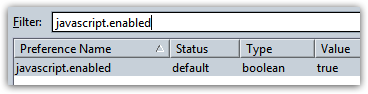
- Firefox will load the JavaScript enabled/disabled option, as shown on the screenshot above, and display under "Value" the current setting: as shown above, JavaScript is enabled by default, and has therefore a value of "True".
- To disable JavaScript in Firefox, you need to set that value to "
False" - just double-click onTrue, and it will be changed to "False" (meaning that JavaScript is now disabled). - That's it! No need to save, restart Firefox or anything; JavaScript is now disabled, as simple as that, and the change takes effect immediately (for the next website you load or web page you refresh). Better still, Firefox will remember your settings even after you have exited - JavaScript will still be disabled next time you open Firefox!
Since the modern web relies so heavily on scripting, and JavaScript in particular, we will now show you how to enable (re-enable) JavaScript in Firefox - (and you probably guess how).
Re-enable / Enable JavaScript in Firefox
To re-enable JavaScript in Firefox, follow the exact same steps outlined above! New tab to about:config, type "javascript.enabled" in the Filter text field to load the option in question, and double-click on it to turn on JavaScript (assuming it was turned off, the setting should currently read "False", and change to "True" after you've re-enabled scripting).
Tip: the "javascript.enabled" option is in bold letters when it doesn't have its default setting (JavaScript enabled), and in normal font (not bold) when JavaScript is turned on (the default setting).