Email a link from Google Chrome (Send URL in message)
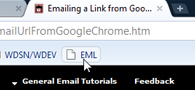 This free tutorial shows you how to easily email a link (send a URL) from Google's Chrome web browser. The current beta version of Chrome does not include this functionality, but a simple JavaScript bookmark will do the trick. This tutorial shows you how to create and customize the bookmarklet to email yourself or someone else a link to the current web page, including as subject line the title of the web page.
This free tutorial shows you how to easily email a link (send a URL) from Google's Chrome web browser. The current beta version of Chrome does not include this functionality, but a simple JavaScript bookmark will do the trick. This tutorial shows you how to create and customize the bookmarklet to email yourself or someone else a link to the current web page, including as subject line the title of the web page.
Note: you do not need to be familiar with JavaScript to create your Email Page bookmarklet in Google Chrome; this tutorial will automatically generate the bookmark for you.
Tip: Press Ctrl+B to show or hide Google Chrome's bookmarks bar, or choose "Always show bookmarks bar" from the wrench menu: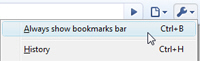
Updated Email Bookmark for Chrome
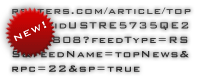 We just updated the link code to properly handle URLs (web page addresses) that include special characters - to email a link from Chrome from the Bookmark bar, just drag the link as explained below. (If you have already added the email link "bookmarklet", simply delete the old one and drag the updated link below…)
We just updated the link code to properly handle URLs (web page addresses) that include special characters - to email a link from Chrome from the Bookmark bar, just drag the link as explained below. (If you have already added the email link "bookmarklet", simply delete the old one and drag the updated link below…)
Create an "Email Link" Bookmark for Google Chrome
You can access through JavaScript the current web page's title and location ("URL"). To manually create the JavaScript bookmarklet, simply use the code below:
javascript:document.location="mailto:?subject="+document.title+"&body="+escape(document.location);You can optionally enter a default destination email address after "mailto:". To automatically generate a link that you can drag to Google Chrome's bookmarks bar, use the form below.
← Bookmark text
← Default destination email address (optional)
Now drag the generated link to the bookmarks bar; from now on, simply click on this bookmarklet and it will generate an email, optionally containing the destination email address you supplied, the web page title as subject line, and the web page address (URL) in the email body.
To remove the Send URL bookmarklet from Google Chrome, simply right-click on it and choose "Delete". Choose "Edit" to modify the bookmark text or the destination email address.