Email a picture (Sending pictures as email attachments)
This free tutorial teaches you how to send a picture by email from a web page in Internet Explorer. We will show you how pictures you email can be resized to avoid sending too large email attachments. Most pictures displayed on websites are small enough, not to create any problems with your email provider, but emailing small(er) pictures is always a good idea: unlike you perhaps, your email recipients may have size limit caps on the attachments (pictures or other files) sent to them by email. Popular webmail services like Hotmail, Yahoo! Mail or Gmail will let you email attachment files much larger than any picture you will find on ordinary web pages.
![]() This tutorial will help you for both Windows XP and Windows Vista: we are using Internet Explorer 7, but sending pictures by email in Internet Explorer version 6 works the same way. Emailing pictures from Internet Explorer will automatically use Windows' default email program (configure Windows XP's default email client or Windows Vista's default email client).
This tutorial will help you for both Windows XP and Windows Vista: we are using Internet Explorer 7, but sending pictures by email in Internet Explorer version 6 works the same way. Emailing pictures from Internet Explorer will automatically use Windows' default email program (configure Windows XP's default email client or Windows Vista's default email client).
Send a picture by email
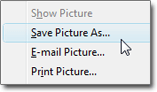 Any picture you like can be emailed from Internet Explorer on Windows XP / Vista: to know if an image you want to email can be emailed, right-click on it: any time the menu option "Save Picture As…" is visible in the context menu, you know that you have right-clicked on an image. (Sometimes what appears to be a picture may be an image embedded in a Flash movie, which cannot be emailed the conventional way discussed in this tutorial.)
Any picture you like can be emailed from Internet Explorer on Windows XP / Vista: to know if an image you want to email can be emailed, right-click on it: any time the menu option "Save Picture As…" is visible in the context menu, you know that you have right-clicked on an image. (Sometimes what appears to be a picture may be an image embedded in a Flash movie, which cannot be emailed the conventional way discussed in this tutorial.)
Notice that right-below "Save Picture As…", there is an entry in the menu labeled "E-mail Picture…". This is Internet Explorer's built-in command to send pictures by email: if you click E-mail Picture, a window will open giving you a few options discussed below.
Resize the picture you want to email as attachment
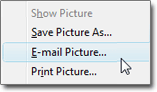 Regardless of the size of the picture on which you right-clicked, Internet Explorer will show you the picture emailing options: at times, you may be trying to send a small icon by email, other times you may be about to email a large photograph as email. To ensure that you are not emailing pictures too large for your recipient to handle, you now have the options to resize your picture before emailing it — including the option to keep the image's original dimensions: (maintaining the aspect ration in all cases *)
Regardless of the size of the picture on which you right-clicked, Internet Explorer will show you the picture emailing options: at times, you may be trying to send a small icon by email, other times you may be about to email a large photograph as email. To ensure that you are not emailing pictures too large for your recipient to handle, you now have the options to resize your picture before emailing it — including the option to keep the image's original dimensions: (maintaining the aspect ration in all cases *) 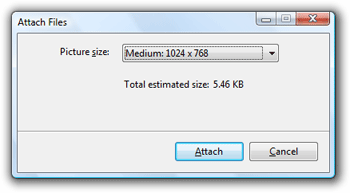
Notice that the image's file size is indicated in Kb (kilobytes) - as a rule of thumb, a picture smaller than 1,000 Kb (or "1 Megabyte") will hardly ever pose a problem. Most photos you will email will likely be well below this threshold. (The picture size displayed is the size of the image file at its normal dimensions, or "original size".)
* Internet Explorer will maintain the "aspect ratio", or proportions, of the image you are trying to send by email: in other words, the image attached will not be distorted — just resized, all proportions kept.
Picture Attachment - Resize Options
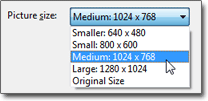 You have 5 options to email the picture: unless the image file size is above 1,000 Kb, you can safely email the photo with the "Original Size" choice.
You have 5 options to email the picture: unless the image file size is above 1,000 Kb, you can safely email the photo with the "Original Size" choice.
Windows' default email program will be called, a new email window created, with your image file attached, and the picture file name used as email subject:
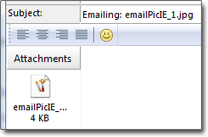
Just type one or more email addresses, click the email window's Send button, and your picture attachment will be on its way to the recipients of your message!