Disable script error messages in Internet Explorer
Whenever a website is put online that was not thoroughly tested, you run the risk of "script errors", or annoying messages informing you that there was a problem with JavaScript or VBScript in the page you are viewing. Script errors and debugging are useful tools for a programmer or web developer, but useless and crippling for others. So, this tutorial explains how to permanently disable these errors that popup in Internet Explorer whenever it encounters a problem with scripting.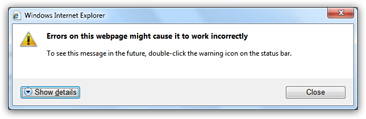
Hide or remove script errors in Internet Explorer
Follow these steps to prevent the script error popup from showing up in IE:
- If needed, open Internet Explorer
- Press Alt+T to display the Tools menu
- Choose "Internet Options" (or simply "Options" in older versions of Internet Explorer)
 Then, click on the "Advanced" tab
Then, click on the "Advanced" tab- Scroll down to see the first few settings displayed under "Browsing"
- There are up to three scripting error options, depending on your version of Internet Explorer, and the type of software installed on your PC.
- You should customize your scripting error reporting settings like this:
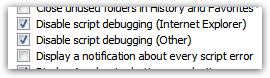
- If available, the "Disable script debugging (Internet Explorer)" checkbox should be unchecked; "Disable script debugger (Other)" should also be unchecked.
- The "Display a notification about every script error" checkbox should be checked.
- Click on the OK button to apply the new settings and return to Internet Explorer.
- From now on, whenever you come across a scripting error on a web page in IE, you will no longer be bothered with a loud and invasive notification. You will instead see an unobtrusive message in the status bar, as shown on this screenshot:
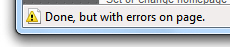
- And if you are curious, or need to report the details of the JavaScript error, just double-click on the warning icon (yellow), and Internet Explorer will display the full error message dialog with detailed descriptions.
If you do decide that you want to see these errors every time (if you work for quality assurance, for example), you can re-enable them later on, and even enable third-party script debuggers to troubleshoot problems - for 99% of web users though, this information is useless and cumbersome.