Delete Google history and customize web history search settings
Google stores your web search history to better tailor search engine results to your interests. The results displayed are, in part, and sometimes, affected by previous searches you made. But Google does give you the option to turn off Web History, pause it, remove individual searches from your search history, and delete your entire search history. In this tutorial, we will explain how to do each of these things. If you have signed in to one of Google's services (Gmail, iGoogle, YouTube, AdSense, AdWords, Google Analytics, etc.), you automatically remain logged in, and your searches are associated with your Google account. But search history can also be leveraged even if you are using Google "anonymously", not logged in to any of the company's services.
Enable or disable web search customization
If you are not logged in to any Google service, you can still enable or disable your search customization under web history. Open a sample Google search; then, click on the Web History link displayed at the top right corner of the window, as shown on the screenshot: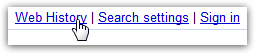
Although you are not logged in, Google can customize your search results based on search activity, simply by using a cookie for tracking purposes; to enable search customization based on your search history, click on the "Enable customizations based on search activity" link: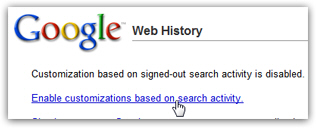
Google will now customize your results based on your previous search history, from that browser, on that computer. If you later decide to prevent Google from using your search history to customize results, simply follow the same steps outlined above, and click on the link that now reads "Disable customizations based on search activity".
Note that the steps above assume that you are not logged in: if you then log into any of Google's services, your account's settings for search history will be used instead. Read the next section of this tutorial to customize search customization for your account (i.e. logged-in user).
Customize the web search history settings for your Google account
You will know if you are logged in to Google from a sample search page, because your email address will be displayed in the top right corner of the window: if not, login to any Google service and return to the sample search page. Then, click on the Web History link:![]()
You can tell right away if Google keeps track of your search history from the next page that loads, if any of your recent searches are displayed with time, search terms, number of results viewed, website result you clicked on, etc.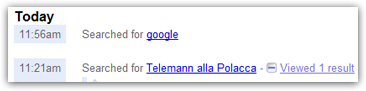
To instruct Google to pause tracking your search history, click on the Pause link displayed in the left column: you should get the following confirmation message:![]()
Simply click on Resume to re-enable search history tracking.
Remove or delete history searches from your Google account
Short of deleting your entire search history with Google, you can delete individual searches: to do so, click on the Remove items link displayed in the left column. Click on all the searches and search results clicked you want to delete from your history, and click the Remove button displayed at the top of the page.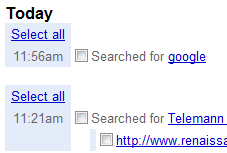
Delete all Google history from your account
To delete your Google history and search results clicked in their entirety, click on the "Clear entire Web History" link. Google will redirect you to a confirmation message: "Are you sure you want to clear your entire web history? Your web history will also be paused." At that point, click on the Clear History button to delete all your Google history, and automatically pause web [search] history. (Or click Cancel if you change your mind.)
After Google deleted your history, it will bring you back to the web history screen, and display a confirmation message that "Your web history has been paused." You deleted your Google history, and your searches will no longer be tracked until you manually go back to your web search settings and resume Web History.
...That's all it takes to delete Google history for your account, pause web history, and remove individual searches from your account!