Delete Favorites (bookmarks) and Favorites folders from Internet Explorer
Is it possible to delete Favorites or Favorite folders you have created? Yes, Internet Explorer lets you delete both individual bookmarks (favorited shortcuts), and any Favorites folder, whether you created them yourself, or whether they came pre-installed (by Microsoft or by your computer manufacturer). This tutorial explains how to permanently remove Favorites and folders from Internet Explorer. We use Internet Explorer 8, but everything we show on this page will also work with Internet Explorer 7 or 6.
- Delete a Favorite (individual bookmark)
- Delete a Favorites folder (including the bookmarks it contains)
- Delete Favorites with Windows Explorer (from inside your Favorites folder)
Remove or delete a Favorite from Internet Explorer
To delete an individual favorite bookmark from Internet Explorer, press Alt+A to open the Favorites menu. (In Internet Explorer 8, you can click on the Favorites button, but the Favorites menu technique works for all versions of IE).
Locate the Favorite you want to delete, and right-click on it; from the context menu, choose Delete; Internet Explorer will display the "Delete Shortcut" confirmation message: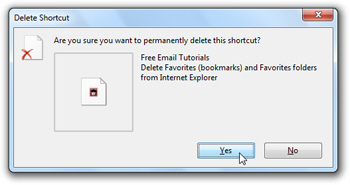
Click Yes, and Internet Explorer completely removes this favorite.
Be careful that deleting a Favorite cannot be undone: the deleted bookmark will be removed from your Favorites, but not placed in Windows' Recycle Bin. (The exception being if you deleted the shortcut from within your Favorites folder, in Windows Explorer.)
Delete a Favorites folder from Internet Explorer
In addition to deleting single bookmarks, Internet Explorer also allows you to delete entire Favorites folders: here too, press Alt+A to display the Favorites menu. Find the folder you want to delete, and right-click on it. Choose "Delete" from the context menu.
Internet Explorer will show the Delete Folder confirmation message: click Yes.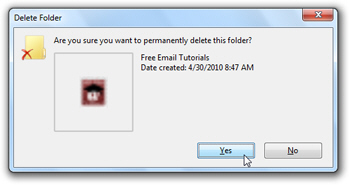
As soon as you do, Internet Explorer deletes both the selected folder, and all the Favorites it contained. Like deleting regular bookmarks, keep in mind that deleting a Favorites folder cannot be undone (in other words, the folder cannot be undeleted).
If Windows asks confirmation about deleting a desktop.ini system file, simply say yes to delete.
Delete Favorites from Windows Explorer
You do not need to work in Internet Explorer to delete a Favorite or Favorites folders: your Favorites are in fact a special Windows system folder, which contains a listing of URL shortcuts (internet addresses) and folders. Press the Windows logo key and press "R" to launch the Run dialog: type "favorites" and hit Enter to open your Favorites folder in Windows Explorer: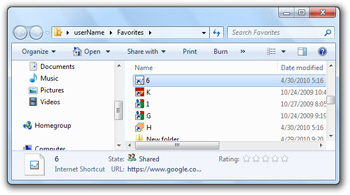
Managing your Internet Explorer Favorites from Windows Explorer may in fact be an easier to go about deleting shortcuts and folders, since you are already familiar with handling files in Windows. The advantage of deleting files and folders in Windows Explorer is that any deleted Favorite or Favorites folder will actually be recoverable (you can restore it from within the Windows Recycle Bin, just like any other regular file).