Change default search engine in Firefox address bar
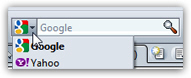 There are two ways to search the web in Mozilla Firefox: either using the search field in the navigation bar, as shown on the screenshot, or from the address bar itself. Changing the default search engine from the search field only takes a couple of clicks: you switch search provider in the dropdown menu. But what about the search engine provider inside the address bar (or location bar, or URL field)? This tutorial shows you how to change it, especially useful when another provider has replaced your default search, or a toolbar you installed changed it behind the scenes.
There are two ways to search the web in Mozilla Firefox: either using the search field in the navigation bar, as shown on the screenshot, or from the address bar itself. Changing the default search engine from the search field only takes a couple of clicks: you switch search provider in the dropdown menu. But what about the search engine provider inside the address bar (or location bar, or URL field)? This tutorial shows you how to change it, especially useful when another provider has replaced your default search, or a toolbar you installed changed it behind the scenes.
Change the search provider in Firefox's address bar (location bar)
Follow these steps to switch search provider in the location bar:
- If needed, launch Firefox
- Once it has loaded, open a new tab (Ctrl+T on Windows, Command+T on Mac)
- Inside the new tab's address bar, type "
about:config", and hit Enter: this gives you access to and lets you configure more advanced Firefox settings that are not exposed through the regular Preferences / Options dialog.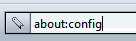
- If this is the first time you load Firefox's advanced configuration panel, you will see a warning message; click on the appropriate button to confirm your intent and proceed.
- In the Filter bar, type "
keyword.url", without the quotes (easy to remember since you type keywords in the URL (web address) field to search from the address bar). - The rest of this tutorial assumes that you want to reset your default search to Google, and we'll provide the address needed for that; keep reading if you want to use the Bing or Yahoo search engines in your Firefox address bar instead.
- You should have now filtered down settings to a single one; double-click on enter a custom value for search provider, and type (or copy-paste) the following address inside the custom string value, as shown on the screenshot further down:
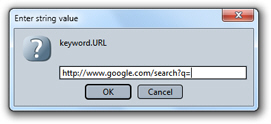
- Paste the search engine default query URL, as shown above, and click OK to apply your change and return to Firefox; you can then close the tab you opened to access
about:config, and resume browsing the web; if you now search from your location bar, or address bar, Google will be automatically used. (Next, we give you the corresponding strings for Bing or Yahoo search.
Change your address bar search in Firefox to other search providers
You can use any search engine you want for the Firefox address bar; we give you below the URL to use for Microsoft Bing and Yahoo Search, and explain how to get your own, custom search engine setup for the location bar (or even search field).
To change Firefox's default search for the address bar to Bing, use:
And to change the default search to Yahoo Search, use:
Tip: to use yet another search type, just go to the site in question and search for a unique, made up term (easy to isolate). Copy the new URL, place the letter / word and equal sign at the end of the search result URL, and use that in the Firefox about:config keyword.URL setting.