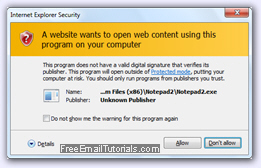Change View Source Editor in Internet Explorer 8 (Windows 7 / Vista / XP)
Before Internet Explorer 8, Notepad was set by default as the program that opened when you were trying to look at the underlying HTML of a web page; Internet Explorer 8 now ships with its own application / extension, shown on the screenshot below. To change the "View Source Editor" that opens in Internet Explorer, one used to either use a third-party application to set the new editor, or have to monkey around with the Windows Registry, using regedit. Fortunately, this is no longer the case, and Internet Explorer lets you change the view source editor in just a few clicks, as you'll learn in this tutorial.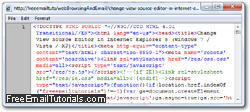
Use a custom programming editor to view the source of web pages
Follow these simple steps to change the view source text editor in Internet Explorer 8:
- First, launch Internet Explorer 8; when it has finished loading, press the F12 key on your keyboard: this will open the Developer Tools / Script Debugger. (This is the default key mapping - if it doesn't work, manually go to "Tools > Developer Tools".)
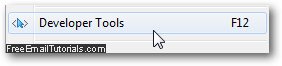
- Once the web developers tools window has opened, you may need to Alt+Tab to get to it if it goes to or stays in the background. Once it is the foreground window, click on the "File" menu, choose "Customize Internet Explorer View Source", and click on "Other" from the submenu, as shown below:
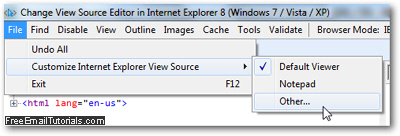
- Once Windows launches the "Open" dialog to let you browse through installed programs, navigate to (typically) "
C:\Program Files\" or "C:\Program Files (x86)\", locate the text editor / programming editor in question, and double-click on it: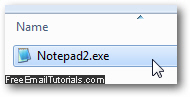
- And this is pretty much the end of it! Just close the developer tools window to return to Internet Explorer 8, right-click on the current tab's web browser, and choose "View Source" (or press Alt+V, C) to confirm that Internet Explorer has indeed changed the text editor it uses when you want to look at the
HTMLsource of a web page: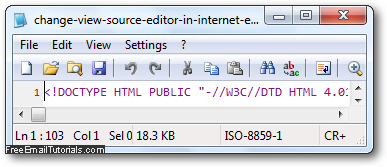
...And this is all it takes to change the view source editor in Internet Explorer 8! You can of course go the old route and use a dedicated utility or go through the registry, but this is by far the easiest way to proceed. And you can use any text editor you want, as long as it can handle the argument Internet Explorer will pass (temporary internet file path).
Internet Explorer Tip: depending on your security settings and what version of Windows you have (Windows 7, Windows Vista, or Windows XP), you may see a security warning the first time you are trying to view source with the new editor - this is perfectly normal. Just click on the "Allow" button, and Windows will let Internet Explorer proceed: (and optionally check the "Do not show me the warning for this program again" checkbox to avoid seeing this dialog in the future).