Change Internet Explorer download location folder
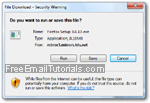 Whenever you save a picture from a web page, or download a file from the internet, Internet Explorer (IE 9, IE 8, IE 7, or IE 6) will automatically show a browse dialog that lets you pick where to save the downloaded file or where to save the image you liked. Unlike some other web browsers, it will not automatically pick the download location for you. In that sense, Internet Explorer doesn't have a true default download location folder. But, as you'll learn in this tutorial, you can force Internet Explorer to always download your files in the same folder with a small trick.
Whenever you save a picture from a web page, or download a file from the internet, Internet Explorer (IE 9, IE 8, IE 7, or IE 6) will automatically show a browse dialog that lets you pick where to save the downloaded file or where to save the image you liked. Unlike some other web browsers, it will not automatically pick the download location for you. In that sense, Internet Explorer doesn't have a true default download location folder. But, as you'll learn in this tutorial, you can force Internet Explorer to always download your files in the same folder with a small trick.
Set the default download location / folder in Internet Explorer
Follow these steps to control where Internet Explorer will automatically offer to save files you are trying to download from a website or web page:
- First, open Internet Explorer, and make sure that only a single window is opened (ideally, only have one browser tab open as well). This is because several settings in Internet Explorer are based on the last action you took and the last web browser window you close - having only one instance of Internet Explorer running, and a single tab, works around any unintended behavior.
- Let's first differentiate between two kinds of downloads: when you right-click on an image on a web page, and choose "Save Picture As" from the context menu, you are in effect downloading a copy of that photo to your computer:
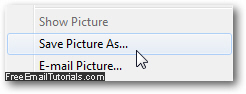
- Internet Explorer recognizes that type of download as a specific one; then there are actual file downloads, the ones that prompt your browser to show the "File Download" dialog, as shown on the screenshot: (when downloading programs, for example)
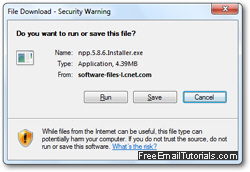
- And Internet Explorer handles that type of download differently; a third "type" of download consists of downloads that are interrupted, and instead shown with the default viewer right inside the web browser. The typical case is viewing a PDF from a website: depending on your settings, you could either see the file download warning dialog pictured above, or directly see the PDF inside the browser tab / new window.
- Now that you have a single instance of Internet Explorer running, and only one tab opened, you can pick the default download location folder for these two first types of download: right-click on a screenshot in this tutorial, and choose "Save Picture As" - Internet Explorer will remember from this point on (and until you change your mind and pick another default download folder for images), and automatically save images from the web inside the folder you just picked. Here's a sample photo to download:

- And here's the same picture packed inside a zip file (compressed folder) - right-click on the download link, and choose "Save Target As", and pick the default download location you want Internet Explorer to use for actual file downloads:
Download zipped picture - You can delete the zip file once you have downloaded it; all that matters is to let Internet Explorer know what the default download location folder should be from now on. (If you just clicked, instead of right-clicking, on the download link above, it should have worked as well, but choosing save target as ensures that Internet Explorer will consider the file a download, and not a file to open inside the browser.)
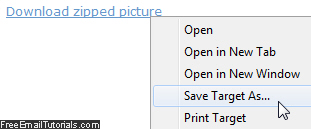
- While this tutorial takes quite a few words to explain, the principle is actually quite simple - Internet Explorer lets you set two default download location folders, one for pictures, and another for truly downloadable files, like zip files or applications.
Tip: note that this entire tutorial was written with Internet Explorer 8 and Windows 7, but it holds true for other versions of the Internet Explorer web browser as well.