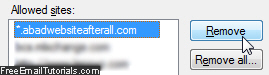Allow all popups from a website in Internet Explorer
Internet Explorer 7 and Internet Explorer 8 come with a popup blocker enabled by default, which is set to a "Medium" level - this means that your web browser will block nearly all unwanted popup windows (like ads), without affecting the functionality of legitimate websites that need to open a popup for one reason or another. But, depending on how some websites were programmed behind the scenes, you may experience problems with Internet Explorer blocking popups that should go through. But you do not need to turn off your popup blocker altogether, since Internet Explorer includes an option that allows you to mark a website as safe, as you'll learn in this tutorial, and allow all popups from that particular website, without affecting other settings or web pages.![]()
Mark a website or web page as safe for popups
Follow these steps to add a site to your popup "whitelist" in Internet Explorer:
- First, if needed, launch Internet Explorer; once inside, click on the Tools menu, select the "Pop-up Blocker" submenu, and choose "Pop-up Blocker Settings":
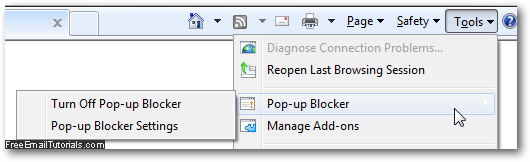
(If you do not see a Tools menu, you can either click on the "gear icon" menu if you see one, or press the corresponding keyboard shortcut of Alt+T on your keyboard, which works for all versions of Internet Explorer on Windows 7 / Windows Vista / Windows XP.) - When Internet Explorer opens the popup blocker settings dialog to customize its options, notice that we start with a list of "Exceptions" - these are the websites, if any, that you have added over time as a whitelist, from which Internet Explorer will never block popup windows - all will go through without a problem: "Pop-ups are currently blocked. You can allow pop-ups from specific websites by adding the site to the list below."
- To add a website or web page as exception for your popup blocker, type its address inside the "Address of website to allow" text field; if you have visited the website before, you should see its URL (internet address) appear as autocomplete suggestion below, in which case you can click on it to save yourself some typing:
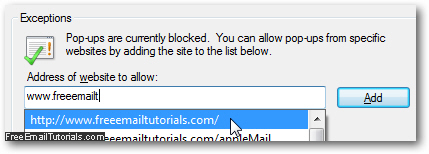
- Once you finished typing or selecting the URL, click on the "Add" button, and Internet Explorer will add the selected website to your whitelist of exceptions.
- Click on the "Close" button to exit the popup settings dialog and return to Internet Explorer. From this point on, Internet Explorer will allow all popup windows to open from the website or web pages you just added!
Internet Explorer Tip: if you later change your mind, and decide to remove this site from the popup exceptions list (i.e., resume blocking unwanted popups from that website), just select it and click on the "Remove" button: