Email folder size and message count in Outlook Express
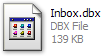 As you may already know from our Outlook Express Backup tutorial, each email folder you have inside the email program is actually a "
As you may already know from our Outlook Express Backup tutorial, each email folder you have inside the email program is actually a "DBX" file behind the scenes: in other words, Outlook Express stores your emails and folders not like Outlook 2007, inside a huge PST file, but in separate DBX files, one for each folder. The screenshot shows you the file in which Outlook Express stores inbox email messages. In this tutorial, we will show you how to get the size of a given email folder in Outlook Express, to see how much each of them takes on your computer disk (hard drive). Since each email has a size that depends on its length (how many replies and replies-to-replies in contains), its formatting option (plain text emails take up less storage space), and the email attachment files it has alongside it, if any.
Find out how large (in MB / GB) an email folder is
Follow these steps to get the size on disk of email folders and subfolders:
- Once you are inside Outlook Express, locate the folder whose size you want to get, and right-click on it inside the "Folder List" pane, and its Properties dialog will open.
- The last piece of information available for an email folder inside that dialog is its location on your hard drive: place your mouse cursor at the beginning of the path where that folder's
DBXfile is, and start dragging to the right until the entire folder path is selected, minus the actual file name (your text selection should stop with "Outlook Express\"). Then, right-click on the selected path, and choose "Copy":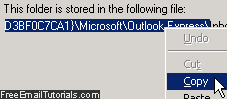
- Now that the email folder path is in your Windows clipboard, hold down the Windows logo key on your keyboard and press "R" (while still holding the Windows logo key pressed down). This will open the "Run" dialog (it may be visible on your start menu, this depends on how you have customized it).
- When Windows XP has opened the Run dialog, paste the email folder path inside the "Open" text field; again, make sure that you have not included the "
DBX" file name at the end. - Now hit Enter on your keyboard (or click OK), and Windows will open in Windows Explorer the folder that contains your Outlook Express
DBXfile. - You will recognize your email folder names inside that folder in Windows Explorer: to get the size of any of these folders (
DBXfiles), just right-click on one of them, and choose "Properties": Windows will display the Size and Size on Disk - to estimate the actual size and disk space your Outlook Express emails take on your computer, go by the largest of these two sizes, which will nearly always be the "Size on Disk" (unlike just "Size", the second includes "meta" information Windows XP stores alongside files to keep track of various pieces of related data).
Get the number of read and unread email messages in a folder
As new emails arrive in your Outlook Express inbox, and as you delete, file, copy, and move email messages throughout your entire system of folders, the email program keeps track of email count behind the scenes, for both total number of emails per folder, and total of unread messages per folder. There are different ways to get that information:
- One way is to right-click on the email folder whose total email count you want to get, and choose "Properties" from the context menu. Outlook Express will open the "Inbox Properties" dialog (where the word "inbox" is replaced by the name of the email folder in question), with a summary that reads something like "This folder contains 14 messages, 10 unread". In other words, Outlook Express is telling you that the email count is 10 unread emails and 4 read emails inside that folder:
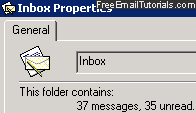
- Another way to get your total email messages count for a particular folder is simply to go inside that folder: Outlook Express always shows you the total number of emails in the folder, including the total number of unread emails, inside the status bar at the bottom of the main window. (Tip: if your status bar is not visible inside Outlook Express, click on the View menu and choose "Layout" - from there, make sure that "Status Bar" is checked and click on the "OK" button.)
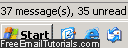
- Finally, Outlook Express includes a special screen and functionality that allows you to get the total number of emails everywhere in the email program, not just inside a particular email folder. Click on the "Local Folders" section on the left hand side (inside the folder listing), and Outlook Express will load a summary screen that gives you the email count for all folders and subfolders, including the number of total emails you have per folder, and how many of these emails are unread.
- These are three easy ways to get Outlook Express to give you a total email messages count! You can use any of these three, they will all give you the same result.
Outlook Express Tip: if you notice that your number of emails changes, it could simply be that you have setup Outlook Express to automatically purge some folders, have created message rules, or simply that some read emails were then marked as read after you (inadvertently) selected them: as with other settings, you can change how quickly Outlook Express marks emails as Read.