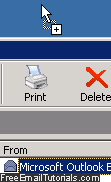Download Outlook Express email and save on your computer
 Whenever you receive emails inside your Outlook Express inbox, they are stored inside a big file: each email folder you have in Outlook Express is actually stored behind the scenes as separate "
Whenever you receive emails inside your Outlook Express inbox, they are stored inside a big file: each email folder you have in Outlook Express is actually stored behind the scenes as separate "DBX" files, which makes backing up your emails an easy process.
But individual messages can be saved as well, and this tutorial explains how to download Outlook Express emails to your computer, which allows you to store a copy of them outside the email program itself. For important emails you want to download, this is an ideal solution, even if you regularly backup entire folders of messages under your profile ("identity").
Download Outlook Express emails to your desktop / hard drive
Follow these simple steps to download a copy of an email from Outlook Express:
- Once you are inside the main Outlook Express window, looking at the content of one of your email folders that contains a message you want to download to your computer, just double-click on the email in question, and it will open in a new window.
- Once it does, click on the File menu inside the new email window.
- Then, choose "Save As", and Outlook Express will open a Save Message As dialog, which allows you to pick the folder (location) where you want to download that email, lets you pick a name for it, and even lets you choose one of several file formats to download as - each format serves a specific purpose.
- Once you are ready to save your email message, click on the Save as type dropdown menu at the bottom of the dialog: Outlook Express will offer four choices as file formats:
• "Mail (*.eml)" is a simple email file format that some Microsoft email programs use; to download your email and be able to reopen it from Outlook Express or another mail client like Windows Mail, choose this file format. When you drag a message from Outlook Express onto your desktop (see tip below), this format is automatically used:
• "Text Files (*.txt)" allows you to download an email from Outlook Express and save it as a plain text file; this works if your primary concern is the text contained in the message, as opposed to attachments or pictures it may contain.
• "Unicode Text Files (*.txt)" is just another "encoding" for the text file - download your email as regular text file if this is the format you want, unless you have a specific reason for using Unicode.
• "HTML Files (*.htm; *.html)" this is the markup language used to create web pages - in other words, with this option, Outlook Express lets you download an email message and save it to your hard drive as a web page document. - Once you have chosen in which format to download your email from Outlook Express, click on the Save button, and a copy of that message will be created on your computer, in the folder you just selected.
This is all you need to do to download email messages from Outlook Express!
Tip: if you resize your Outlook Express window to be able to see your desktop in the background, you can simply drag one or more selected emails and drop them on an empty area of the screen, as shown below: this will create copies of all the messages in question - you can then double-click on them to open them, use them as backup of important information, which you can store on an external drive, for example, or even a different computer.