Set Outlook 2007 as default mail client
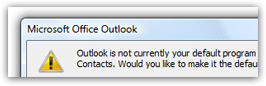 The default email program in Windows (aka "default mail handler", or "default email client") is the application that automatically handles all email-related queries, be it clicking on an email link on a web page or choosing a "Send by Email" command from an other application (for example emailing a document from Microsoft Office Word or Excel). In this tutorial, we'll explain how to set Outlook 2007 as your default email application on Windows.
The default email program in Windows (aka "default mail handler", or "default email client") is the application that automatically handles all email-related queries, be it clicking on an email link on a web page or choosing a "Send by Email" command from an other application (for example emailing a document from Microsoft Office Word or Excel). In this tutorial, we'll explain how to set Outlook 2007 as your default email application on Windows.
Outlook 2007 checks if it is the default email program on startup
Unless you changed that settings, Outlook 2007 will automatically check if it is currently the default email program on Windows, and display the following message if that isn't the case: "Outlook is not currently your default program for E-mail, Calendar, and Contacts. Would you like to make it the default program?". If you click Yes, this will make Outlook 2007 the default email program; if you click No, it will keep the current default email program for Windows.  The "Always perform this check when starting Microsoft Office Outlook" checkbox is checked by default; if you uncheck it (whether you click Yes or No afterwards), this is the last time you'll see this check (we show next how to reset this option).
The "Always perform this check when starting Microsoft Office Outlook" checkbox is checked by default; if you uncheck it (whether you click Yes or No afterwards), this is the last time you'll see this check (we show next how to reset this option).
Reset the default email program startup check
If Outlook 2007 isn't your default email program but you do not get that confirmation message, go to Tools > Options from Outlook's main window. Then, click on the "Other" tab: check "Make Outlook the default program for E-mail, Contacts, and Calendar" and click OK.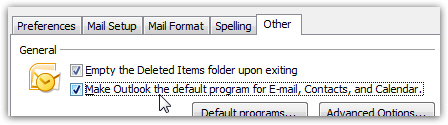 Now, close and restart Outlook 2007. You will from this point on see the confirmation dialog in case Outlook 2007 notices that it is no longer the default email application. If, next time Outlook starts, you choose Yes to that question, Outlook 2007 will make itself the default email program, without having to go through the Windows control panel and your default programs settings. The next section shows you how to do just that.
Now, close and restart Outlook 2007. You will from this point on see the confirmation dialog in case Outlook 2007 notices that it is no longer the default email application. If, next time Outlook starts, you choose Yes to that question, Outlook 2007 will make itself the default email program, without having to go through the Windows control panel and your default programs settings. The next section shows you how to do just that.
Manually make Outlook 2007 the default email program
Aside from the auto-check Outlook 2007 performs when it starts, you can always go through Windows to change your default email program. This is a setting you can access quickly from Outlook itself: go to Tools > Options, and click on the Other tab. This time, click on the Default programs button, and Outlook will launch the appropriate method, depending on your operating system (Windows XP, Windows Vista, or Windows 7).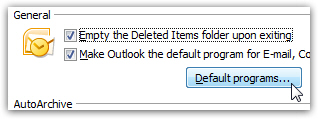 What happens next, and the actual mechanics of changing your default email program depends on the version of Windows you have: set the default email client in Windows XP, set the default email client in Windows Vista, or set the default email program in Windows 7.
What happens next, and the actual mechanics of changing your default email program depends on the version of Windows you have: set the default email client in Windows XP, set the default email client in Windows Vista, or set the default email program in Windows 7.
Test your current default email program
A quick way to check if your default mail handler was changed to what you wanted is to click an email link on a web page: here is a sample email link. Click on it: Windows will recognize that it is an email link, and automatically pass along the necessary information to your default email program: if a new Outlook 2007 email window opened after clicking this link, you have just confirmed that Outlook 2007 is now your default email program. If not, you at least know which application is currently set as the default instead of Outlook.