Email search not working in Outlook 2007 (or very slow)
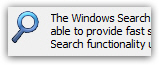 The Outlook 2007 email search functionality is tied to Windows search and indexing. In this tutorial, we will go over the typical problems related to email search, the symptoms you are likely to encounter, and how to fix this issue by re-enabling the Windows search and indexing service.
The Outlook 2007 email search functionality is tied to Windows search and indexing. In this tutorial, we will go over the typical problems related to email search, the symptoms you are likely to encounter, and how to fix this issue by re-enabling the Windows search and indexing service.
Symptom: search not working in Outlook
When you first launch Outlook 2007, you may get the following error message: "The Windows Search Engine is currently disabled. Outlook will not be able to provide fast search results when using the new Instant Search functionality unless this service is running". This problem notification is most unclear for an end-user whose computer may have been configured by a system administrator, or a family computer with an adventurous teenager. 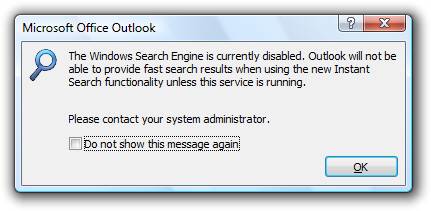
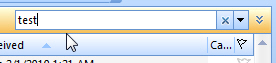 Usually, when you start typing a search term in the instant search textbox, Outlook 2007 will immediately start filtering your emails by hiding those not containing the term(s) you are searching for (a process usually referred to as "Incremental Search", which Outlook calls "Instant Search").
Usually, when you start typing a search term in the instant search textbox, Outlook 2007 will immediately start filtering your emails by hiding those not containing the term(s) you are searching for (a process usually referred to as "Incremental Search", which Outlook calls "Instant Search").
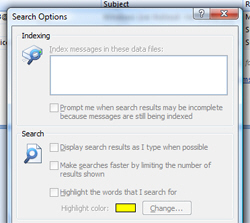 Go to Tools > Instant Search > Search Options: if the top portion of the settings are disabled (grayed out), this means that Outlook 2007 is not able to rely on the Windows search service, as shown on the screenshot.
Go to Tools > Instant Search > Search Options: if the top portion of the settings are disabled (grayed out), this means that Outlook 2007 is not able to rely on the Windows search service, as shown on the screenshot.
The next two sections of this tutorial explain how to use email search, and its limitations, when Outlook 2007 cannot rely on the Windows indexed search database (which helps make Instant Search a reality, and allows for super-fast searches in Outlook and elsewhere). But ultimately, both Instant Search and Advanced Find should work fine.
Instant-search for messages without Windows Indexing Service
As implied by the error message, the email search functionality still works, just not as fast, since it cannot rely on the Windows indexing database. To use instant search without the service turned on, you just need to hit Enter to launch the search (which normally starts automatically).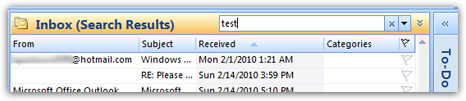
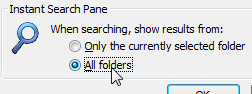 If you are having problems finding emails with instant search, keep in mind that it, by default, only searches for emails inside the current folder. To enable instant search across your entire inbox and email folders, go to Tools > Instant Search > Search Options, and click on the "All folders" radio button, and click OK.
If you are having problems finding emails with instant search, keep in mind that it, by default, only searches for emails inside the current folder. To enable instant search across your entire inbox and email folders, go to Tools > Instant Search > Search Options, and click on the "All folders" radio button, and click OK.
Using "Advanced Find" without indexing
The Advanced Find option in Outlook 2007 will also work without the Windows indexing service, but will find emails much more slowly. To launch the Advanced Find window, go to Tools > Instant Search > Advanced Find. This will load the most sophisticated email search tool Outlook 2007 provides. In normally relies on the Windows index, but if that is turned off, it will painstakingly go through all your email folders, one after the other, looking for words matching your search terms - a very slow way to search for emails.
Enable the Windows search indexer
To re-enable fast email searches in Outlook 2007, hold down the Windows key ("WinKey") on your keyboard and hit "R" (this corresponds to going to Start > Run, but the Run command is sometimes hidden from the Start Menu). Type "services.msc", and hit Enter.
In the "Services" management console that opened, locate the entry labeled "Windows Search" - make sure it is started: right-click, and choose Start.
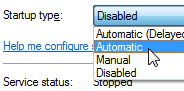 Let's now make sure that the search and indexing services remain turned on, by right-clicking on Windows Search, and choosing Properties. Under "Startup type", select Automatic; click OK to accept your change. It may require to restart Windows before you see Outlook 2007 able again to search fast through your emails, but you will then have the truly instant search re-enabled and functioning properly.
Let's now make sure that the search and indexing services remain turned on, by right-clicking on Windows Search, and choosing Properties. Under "Startup type", select Automatic; click OK to accept your change. It may require to restart Windows before you see Outlook 2007 able again to search fast through your emails, but you will then have the truly instant search re-enabled and functioning properly.