Another instance of Opera is still in the process of shutting down
If you've used the Opera web browser for any length of time, you may have already run across the following scenario: shortly or long after having closed the browser, you try to launch it back up. Instead of the normal startup process, you receive the following error message: "Another instance of Opera is still in the process of shutting down. Please wait until it finishes, or terminate it using the task manager - Press retry to restart Opera, or cancel to quit" (note that the actual error message may slightly differ on Mac).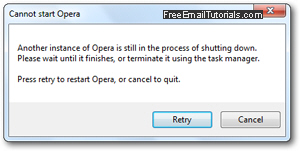
In this tutorial, we will explain how to remedy the problem on both Windows 7 / Vista / XP, and Mac OS X. we'll also cover the options you have when you successfully open Opera the next time around, through the "Welcome to Opera" dialog.
Update: download the latest version of Opera (11.60, at the time of this writing), and you'll see a much more useful dialog whenever Opera "hangs" in the background, which reads "Opera is still closing. Please wait - (etc.)". Once you're confident that you've waited long enough to let Opera save its settings, click on the "Force Start" button, and your operating system (Windows, Mac OS X, Linux) will kill the process and relaunch Opera.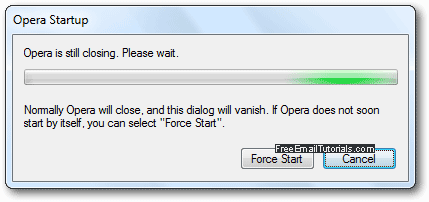
Cannot open Opera!
When you are facing the error message pictured in the screenshot above, you have two choices: click on the "Retry" button to attempt to start the process over. In some cases, Opera may successfully re-launch, if the reason for the problem was that Opera was still exiting in the background since you last shut it down. In most cases, however, this is because Opera "hangs" as a background process (like Store Init Failed - whatever the reason). If clicking Retry once or twice doesn't fix your issue, click "Cancel" and read on:
Tip: If you are using Mac OS X on an Apple computer, click on the "Apple" menu and choose "Force Quit"; then, kill the Opera process that may be listed.
- If you are using some version of Windows, press Ctrl+Shift+Esc at the same time on your keyboard to launch the Task Manager (you can also right-click on the taskbar and choose "Start Task Manager" from the context menu).
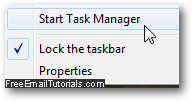
- If needed, select the "Processes" tab and click on the "End Process" button at the bottom; then, click End Process in the confirmation dialog.
You have successfully forced the Opera web browser to shut down; let's now relaunch.
Restart Opera and recover crashed websites
This is what you'll see after restarting Opera from a crash: (explanations below screenshot)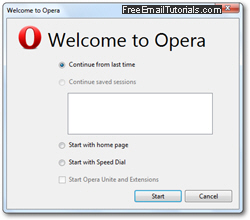
- "Continue from last time" - This is the default choice, with which Opera will attempt to restore the last browsing session. It works 99% of the time, and we recommend you pick this choice. If you have already tried this once or more, and keep getting this startup dialog, one of the web pages you had open has a serious problem; if so, choose one of the options below.
- "Continue saved sessions" - If you have saved that last browsing session, or want to used another one you previously saved, pick that option.
- "Start with home page" - This option is one of the recourse Opera gives you if you cannot restart your browsing session from where you left it off (be it an actual browser crash or an unsuccessful shutdown). It will open the web browser with a single tab loading your homepage.
- "Start with Speed Dial" - This opens Opera with a blank tab (Speed Dial by default).
Warning: if you choose one of the last two options, you may not be able to access some of the web pages you had opened through Opera browsing history.
Finally, click on the "Start" button at the bottom. If you were lucky, you are back inside Opera, with all websites successfully restored!
Can I avoid this kind of problem in the future?
Side info: there is no way to avoid this crash or unsuccessful shutdown problem: neither are typically caused by something you did. And in most cases, you'll be able to restore all your tabs without a problem!