Setting Thunderbird as Default Email Client
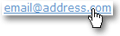 Setting Thunderbird as the default email client (or "default mail handler") means that it will be called anytime you click on a link that contains the mailto: "protocol", or perform operations that involve composing email.
Setting Thunderbird as the default email client (or "default mail handler") means that it will be called anytime you click on a link that contains the mailto: "protocol", or perform operations that involve composing email.
Setting Thunderbird as default email client means that clicking an email address link on a web page will automatically open a new Thunderbird email window, addressed to the email address contained in the link.
Thunderbird's Default Email Client Startup Check
Every time you start Thunderbird, it will check if it is (or should be) the default email client on your machine, and show you a message in some circumstances.
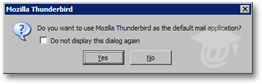 The message reads "Do you want to use Mozilla Thunderbird as the default mail application". This message will stop appearing either if Thunderbird is the default email client, or if you checked the Do not display this dialog again checkbox.
The message reads "Do you want to use Mozilla Thunderbird as the default mail application". This message will stop appearing either if Thunderbird is the default email client, or if you checked the Do not display this dialog again checkbox.
There are two ways to set Thunderbird as the default email client: from within Thunderbird (all operating systems), or using the Internet Options settings (focus on Windows).
Setting Thunderbird as Default Email Client from the Options Dialog
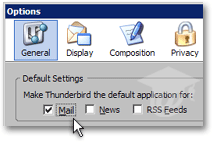 From Thunderbird's main window, go to Tools > Options, and make sure that the General icon is highlighted.
From Thunderbird's main window, go to Tools > Options, and make sure that the General icon is highlighted.
Under Default Settings, check the Mail checkbox. (Likewise, check the appropriate checkboxes if you want Thunderbird as the default news or RSS reader.)
Click OK to validate your choice. Thunderbird should now be your default email client. Check it: this email link should open a Thunderbird new email window.
Setting Thunderbird as Default Email Client using Windows Settings
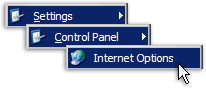 To set Thunderbird as default email client using Windows' settings, go to the Start Menu, choose Control Panel and Internet Options.
To set Thunderbird as default email client using Windows' settings, go to the Start Menu, choose Control Panel and Internet Options.
Depending on your Windows settings, the Control Panel may not expand, and instead open the Control Panel window: in this case, simply double-click the Internet Options icon.
The Windows Internet Options are also available from Internet Explorer, by going to Tools > Options, and selecting the Programs tab.
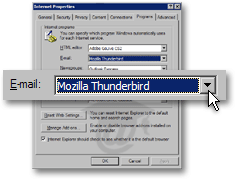 The common Internet program types are listed on the program tabs of the Internet Properties window/dialog.
The common Internet program types are listed on the program tabs of the Internet Properties window/dialog.
Under E-mail, all email programs recognized as such by Windows will be listed: Thunderbird will be among these if it is installed on your computer.
Select Thunderbird from the E-mail drop-down, and click OK to validate your choice.
Check the success of the change with this email link: it should open a Thunderbird new email window.