Lightning Calendar Extension for Mozilla Thunderbird
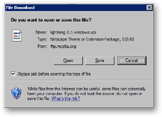 The Lightning Calendar extension is a response to numerous requests to add calendaring functionality into Thunderbird. And quite frankly, the absence of calendar was a big setback to a wider adoption of Thunderbird.
The Lightning Calendar extension is a response to numerous requests to add calendaring functionality into Thunderbird. And quite frankly, the absence of calendar was a big setback to a wider adoption of Thunderbird.
Keep in mind that currently, the Lightning Calendar is at its earliest stage. The functionality is still limited, but that shouldn't last too long.
 The Lightning Calendar extension is available for Windows, Mac and Linux. The installation of an extension in Thunderbird is similar across platforms.
The Lightning Calendar extension is available for Windows, Mac and Linux. The installation of an extension in Thunderbird is similar across platforms.
The Lightning Calendar Home/Download Page 
 Once you have downloaded the Lightning Calendar extension, go to Tools > Extensions, and click the Extensions window's Install button.
Once you have downloaded the Lightning Calendar extension, go to Tools > Extensions, and click the Extensions window's Install button.
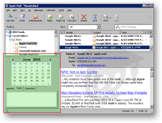 For security reasons, the Install button is disabled (grayed-out) for a few seconds. Once enabled, click it, locate your Lightning Calendar download, and double click it.
For security reasons, the Install button is disabled (grayed-out) for a few seconds. Once enabled, click it, locate your Lightning Calendar download, and double click it.
Thunderbird needs to be restarted, and next time you run it, it will have the Lightning Calendar integrated, and visible underneath your email folder tree.
Lightning Calendar for Thunderbird: Overview
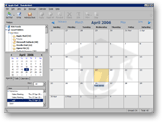 To view the current months, click on a date in the date picker on the left, below your email folders.
To view the current months, click on a date in the date picker on the left, below your email folders.
To add an event or a task go to File > New > Event/Task.
Alternatively, double click a day to add an event, and double click on the white area below the To Do tab to add a task.
Lightning Calendar's Menu and Date Picker
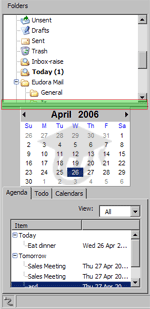 Notice that a Calendar menu has been added to Thunderbird. It allows you to view a day, a week, or a month at a time. Calendar > Go to today shows the calendar (if you we in an email folder) and highlights the current day.
Notice that a Calendar menu has been added to Thunderbird. It allows you to view a day, a week, or a month at a time. Calendar > Go to today shows the calendar (if you we in an email folder) and highlights the current day.
To collapse Lightning Calendar's date picker, which tends to use an overwhelming amount of screen real estate, use the handler highlighted in green on the screenshot, and drag it downwards, either to resize it, or hide it completely.
To bring back up the date picker, grab the handle near the bottom of Thunderbird's window, and drag it back up.
The Agenda tab gives you an overview of upcoming events and tasks. By default, both are visible, but you can exclude one or the other by using the View drop-down menu.
Lightning supports multiple calendars. To add a calendar, click on the Calendars tab, and the New button.
Options for Lightning Calendar
 A calendar icon (left) has been added to Thunderbird Options dialog (Tools > Options). This is where you can configure the Lightning Calendar's settings
A calendar icon (left) has been added to Thunderbird Options dialog (Tools > Options). This is where you can configure the Lightning Calendar's settings
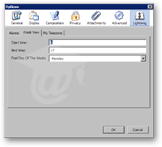 On the Alarms tab, you can set Lightning's default behavior for alarms (play a sound or not), and the length of the sound, to remind you about calendar events.
On the Alarms tab, you can set Lightning's default behavior for alarms (play a sound or not), and the length of the sound, to remind you about calendar events.
The Week View lets you configure your general day's start and end time (the default, 17, means 5PM: 17-12=5, military time), as well as the day on which you want each week to start.
The My Time zone tab lets you find a city that shares your time zone to set yours.