General Options in Mozilla Thunderbird
 To access Thunderbird's Options dialog and modify its settings, go to Tools > Options, click the desired topic and select the appropriate tab, as applicable.
To access Thunderbird's Options dialog and modify its settings, go to Tools > Options, click the desired topic and select the appropriate tab, as applicable.
Default Settings
Thunderbird's General Options let you configure generic settings.
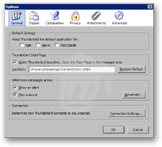 The Default Settings fieldset allow you to make Thunderbird the default email client, the default RSS reader, and the default news reader on your computer.
The Default Settings fieldset allow you to make Thunderbird the default email client, the default RSS reader, and the default news reader on your computer.
Just tick the checkbox next to the application type for you wish you want Thunderbird to become the default handler.
Example: if you tick the checkbox to make Thunderbird the default mail client, a Thunderbird email will popup each time you click an email link.
Thunderbird's Start Page
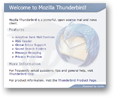 Thunderbird can load a web page when it starts. By default, the page is an internal one:
Thunderbird can load a web page when it starts. By default, the page is an internal one: chrome://messenger/content/start.xhtml. You can turn off this feature by unchecking the When Thunderbird launches (…) checkbox.
Alternatively, you can tell Thunderbird to load an web page, from your computer or from the Internet.
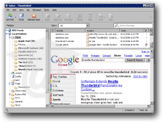 In this screenshot, Thunderbird with the Google News page for Mozilla Thunderbird. All news and press releases recently indexed by Google that contain the terms Mozilla and Thunderbird are aggregated into one page organized chronologically, most recent on top.
In this screenshot, Thunderbird with the Google News page for Mozilla Thunderbird. All news and press releases recently indexed by Google that contain the terms Mozilla and Thunderbird are aggregated into one page organized chronologically, most recent on top.
The URL (web address) for Mozilla Thunderbird news via Google is:
Mozilla Thunderbird news via Google News 
The change will take effect the next time you start Thunderbird. To see the Start Page you just entered, at any time, go to Go > Mail Start Page. (To restore Thunderbird's default start page, click the Restore Default button.)
Ctrl+Q Exit Thunderbird
New Email Ticker
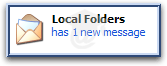 The Show an Alert checkbox will make the ticker on the left appear at the bottom of your screen each time one or more emails were downloaded from the server.
The Show an Alert checkbox will make the ticker on the left appear at the bottom of your screen each time one or more emails were downloaded from the server.
If the Play a Sound checkbox is checked, Thunderbird will play a small beep sound every time new emails arrive. You can choose the sound Thunderbird will play by clicking the Advanced button, and choosing a sound file on your computer.
The Choose Sound dialog box's filter lets you see all file types, but Thunderbird expects a WAV sound file. To hear the sound you selected, click the Preview Sound button. Click OK to validate, or Cancel to keep the default sound.
Connection
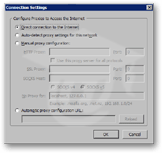 To customize the way Thunderbird connects to the Internet, click the Connection Settings button. By default, Thunderbird tries to establish a direct connection to the Internet.
To customize the way Thunderbird connects to the Internet, click the Connection Settings button. By default, Thunderbird tries to establish a direct connection to the Internet.
If you use a local or remote proxy to connect, configure it as appropriate. If you are at work, you may need to contact your System Administrator to setup a manual proxy. It is likely that you are connecting directly to the Internet. If you are unsure, try leaving Thunderbird's default settings.