Download Thunderbird for Windows 7 / Vista / XP
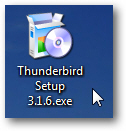 One of the reasons for the wide adoption Mozilla Thunderbird has seen for Windows, Mac OS X, and Linux, is the fact that it is completely free; not only is the download free, but using the email program without any restrictions is also free (what is freeware?). This is because Thunderbird is an open source project. In this tutorial, you will learn how to download your free copy of Thunderbird for your computer (PC running Windows 7, Windows Vista, or Windows XP, among other versions). This is a quick download, and the installation process is just as smooth.
One of the reasons for the wide adoption Mozilla Thunderbird has seen for Windows, Mac OS X, and Linux, is the fact that it is completely free; not only is the download free, but using the email program without any restrictions is also free (what is freeware?). This is because Thunderbird is an open source project. In this tutorial, you will learn how to download your free copy of Thunderbird for your computer (PC running Windows 7, Windows Vista, or Windows XP, among other versions). This is a quick download, and the installation process is just as smooth.
Download free Thunderbird for Windows
Follow these steps to get your free copy of Thunderbird for your PC:
- First, point your web browser to MozillaMessaging.com, the official Thunderbird website which includes downloads for all supported operating systems and languages.
- The official download page will open (downloading Thunderbird is included on the homepage), and look something like the screenshot below - Mozilla indicates the current version of Thunderbird, and a big "Download Thunderbird" button, which is automatically configured for the operating system and language it thinks you need (based on your browser language settings).
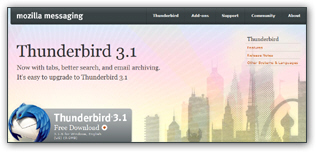
- Before you click on the download button, notice that Mozilla is giving you a preview of what Thunderbird version and language you are about to download: you are getting the download size, the target operating system, and the language selected by default.
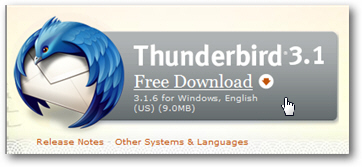
- If you need to download another version of Thunderbird, or another language (or for another computer running a different operating system), just click on the "Other Systems & Languages" link displayed below the download button.
- As soon as you click on Free Download, you will see a dialog box that lets you either "Save" the Thunderbird installer, or "Run" it from its current location. Unless you plan on installing it later, since it is such a small download, we will choose to Run (this instructs Windows to temporarily store the downloaded file in a "
temp" folder, which is automatically emptied now and then).
(Don't worry if the "From" download server doesn't match the official website - this is because, to distribute the load, Mozilla randomly assigns a different download location from partners who agreed to have their bandwidth used to host the download.) - You are done downloading Thunderbird! Within a few seconds or minutes, depending on the speed of your internet connection, the Mozilla installer will start. If you chose to download the Thunderbird installer (by clicking on the Save button), you will need to double-click on the icon to launch it at your convenience.
This is all it takes to download Thunderbird for your PC; let's now show you how to install Thunderbird on your computer (running Windows).